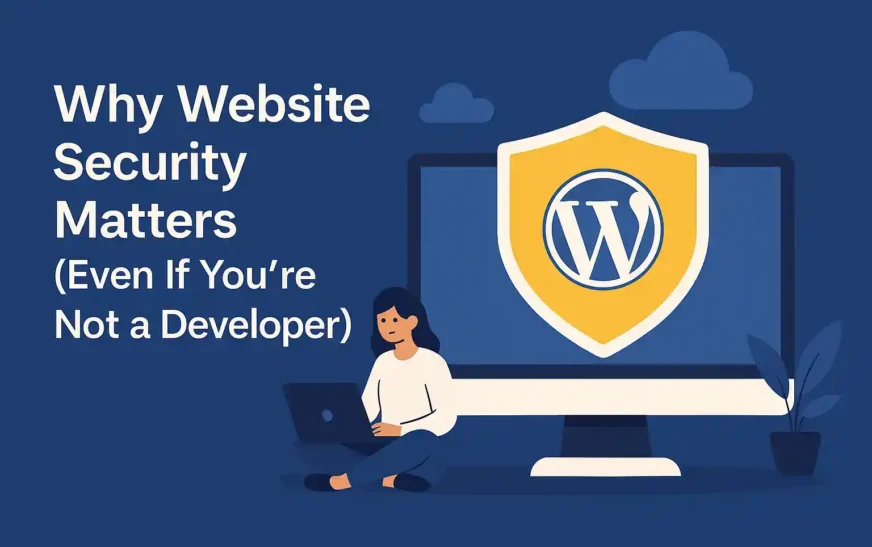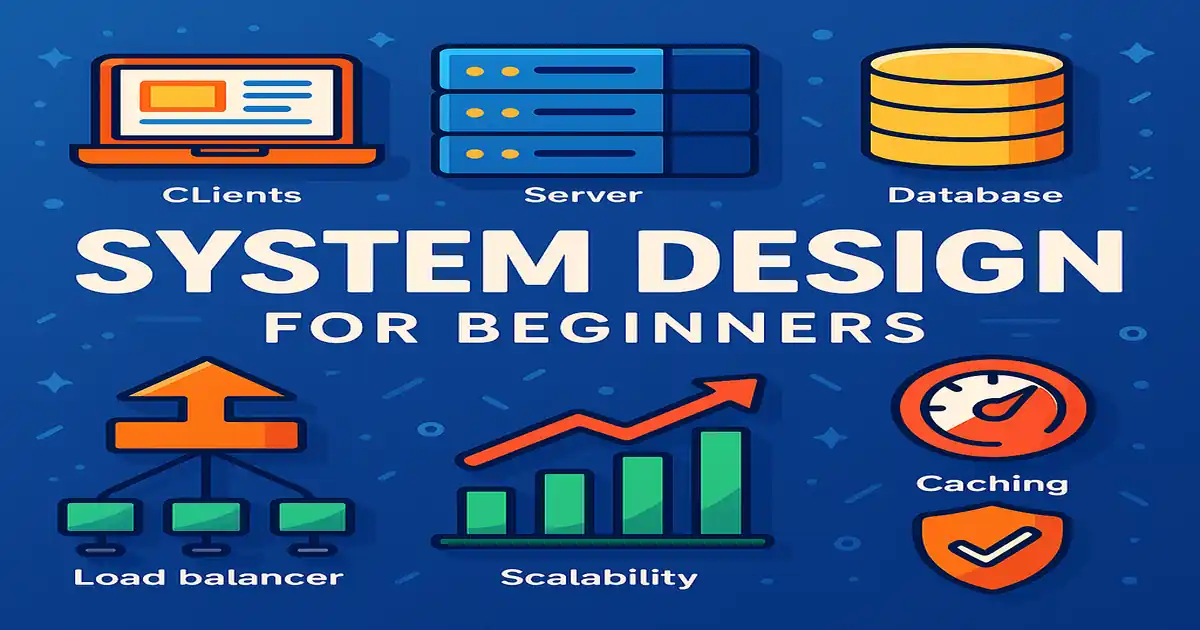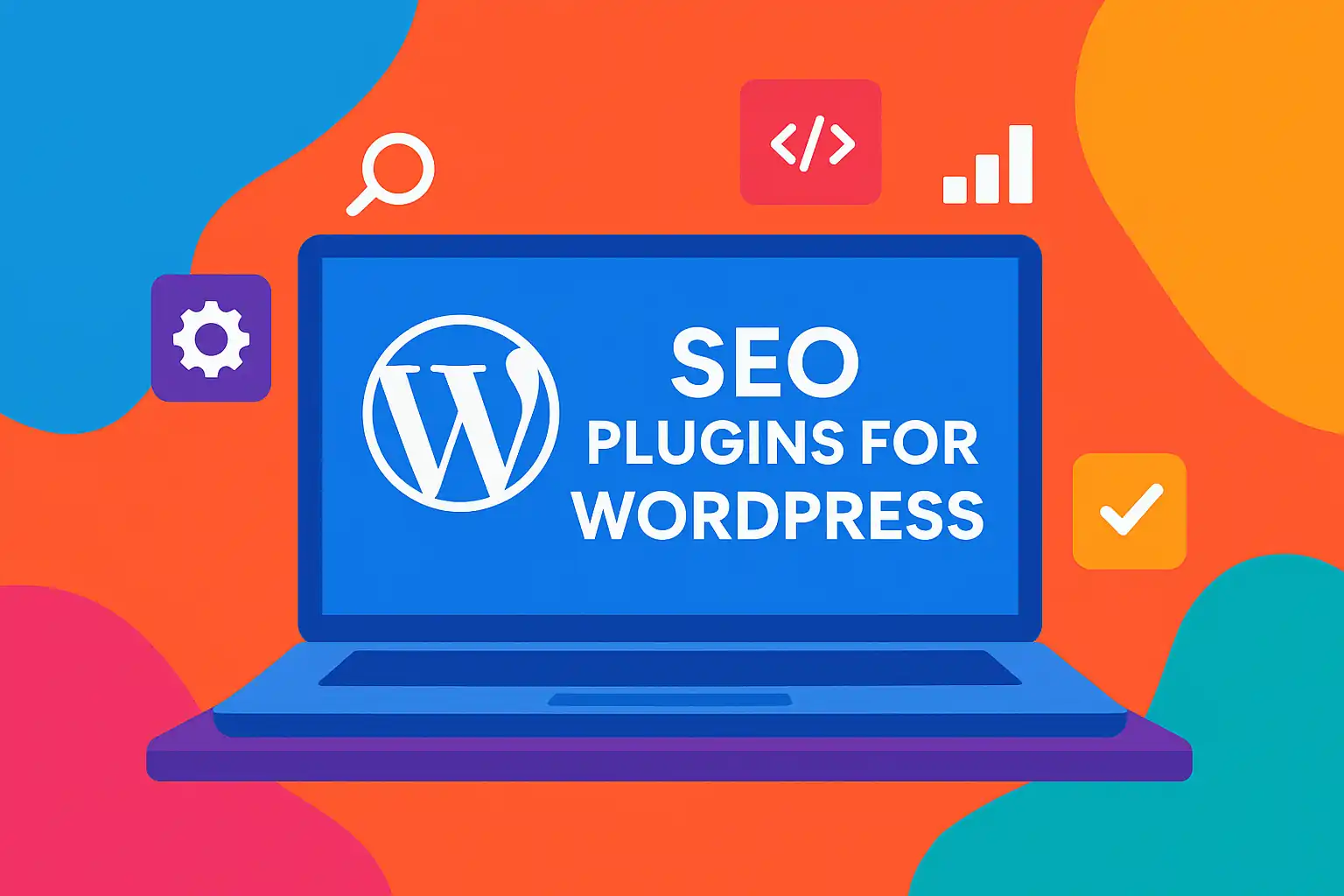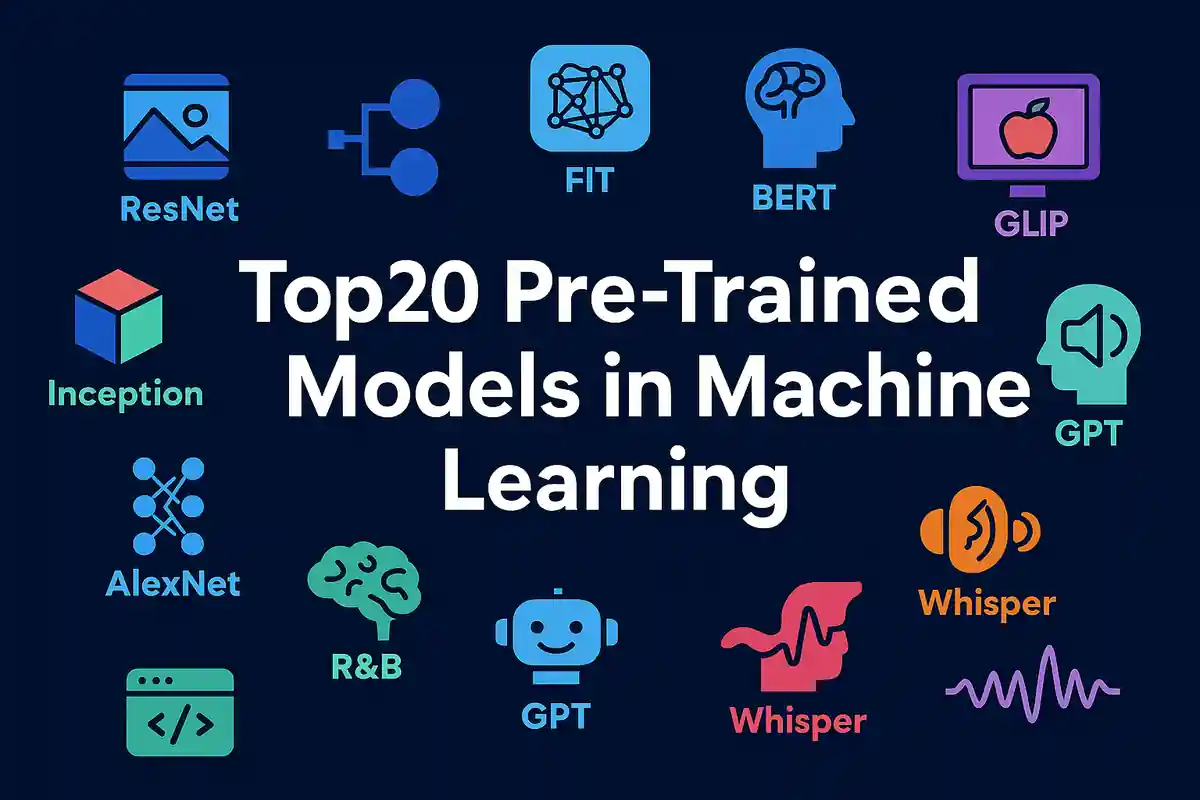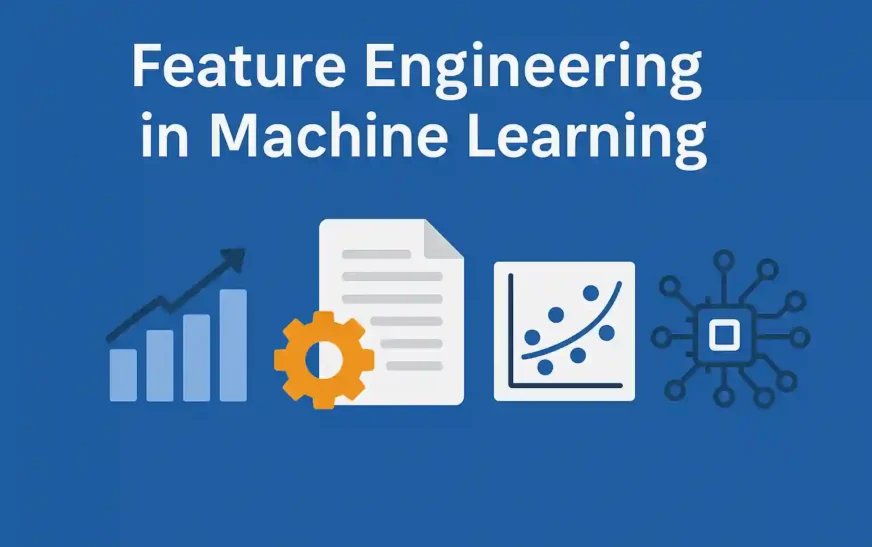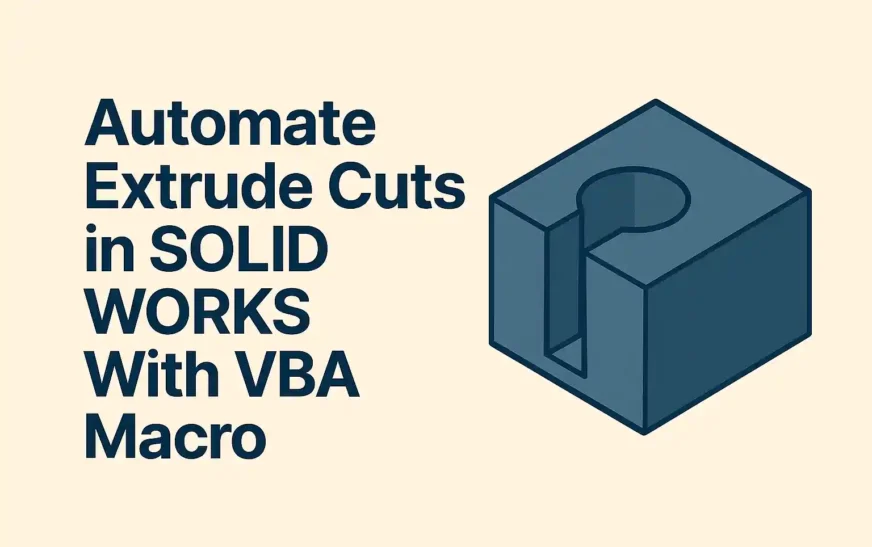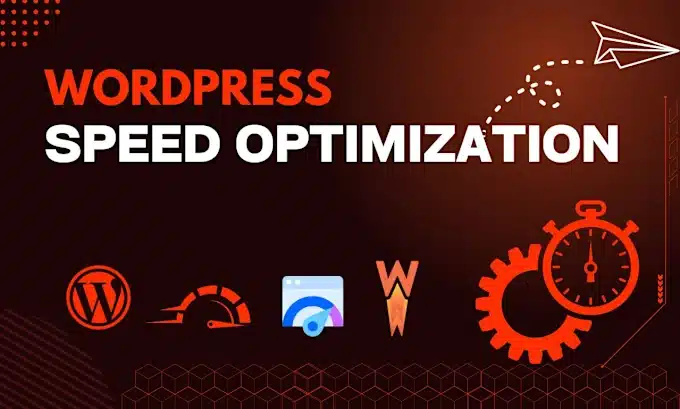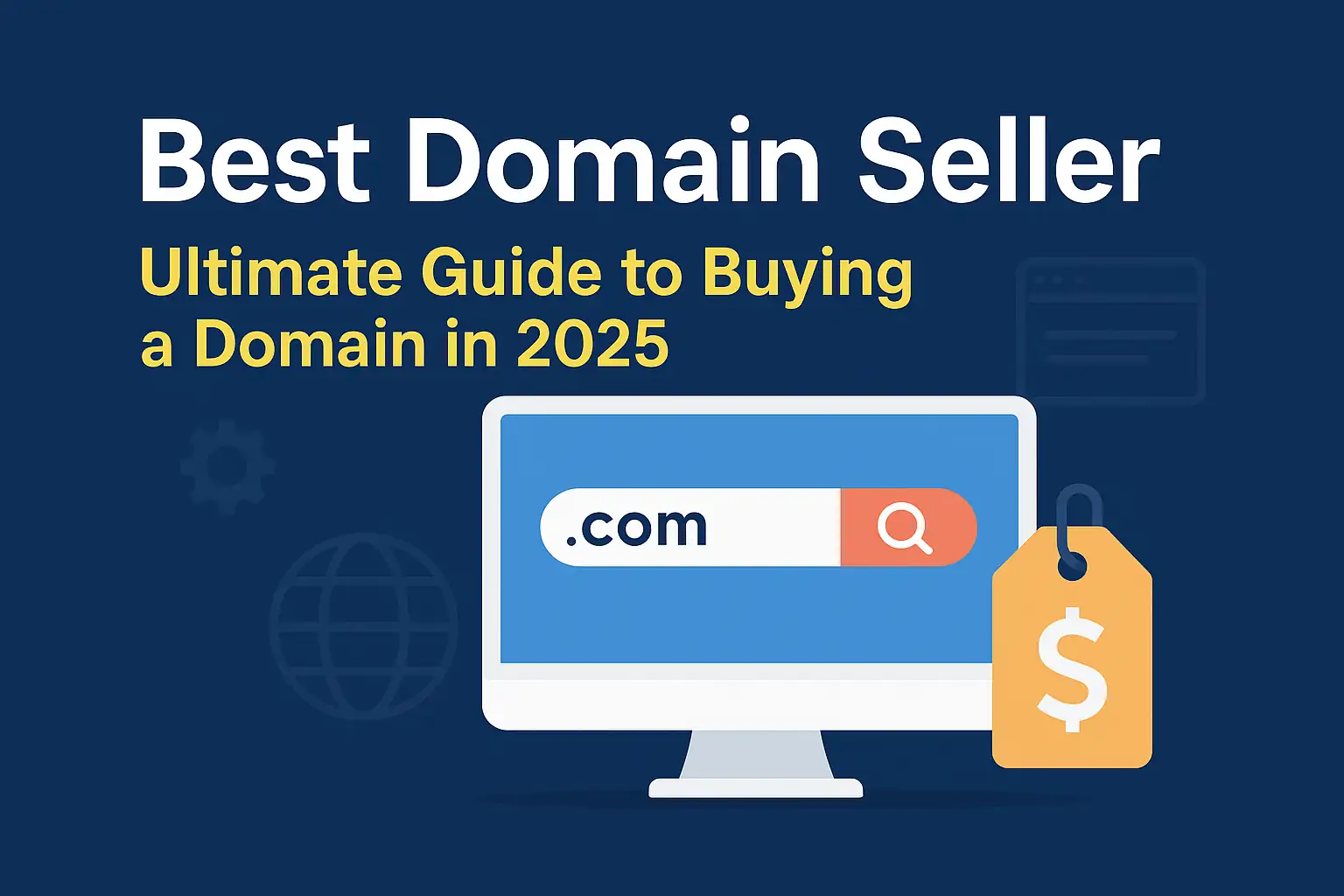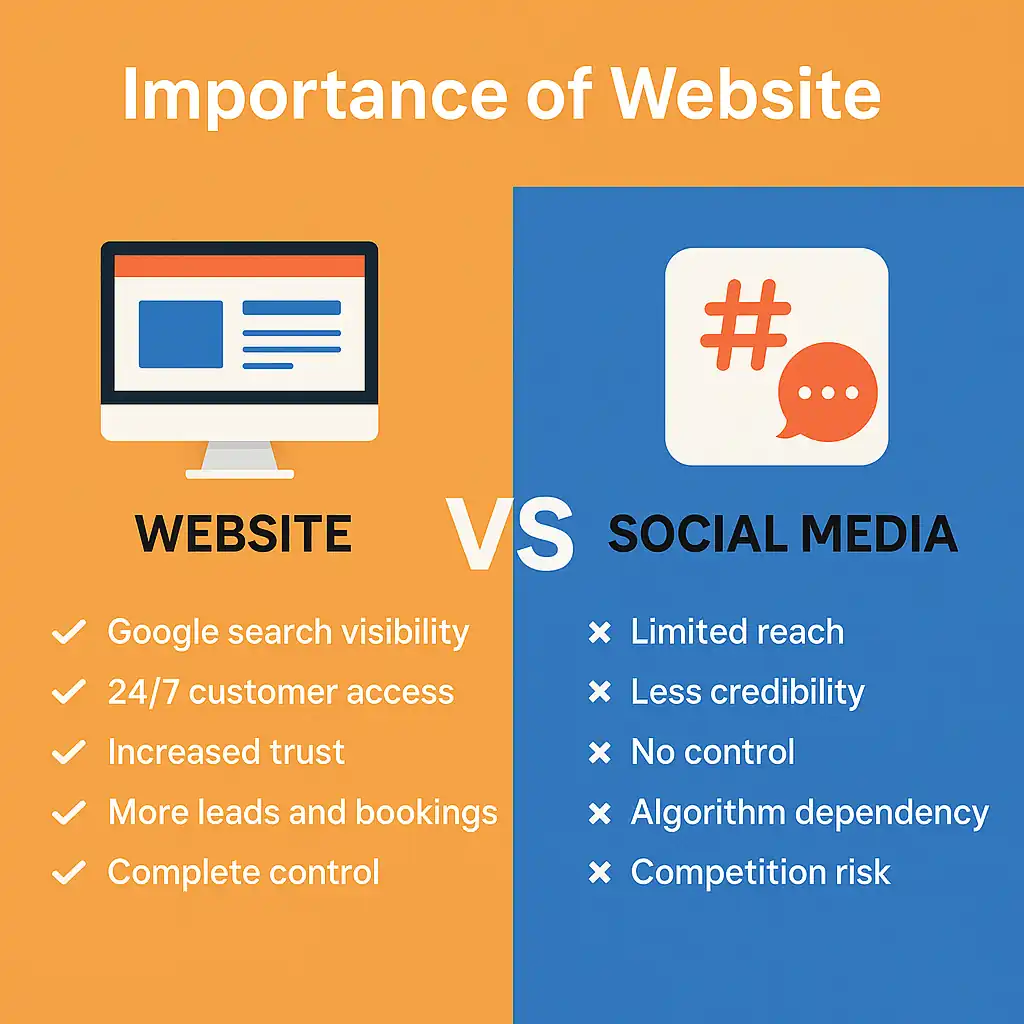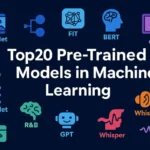Secure Your WordPress Website:
It’s easy to assume your WordPress site is safe — especially if you’re just starting out. But here’s the truth: bots and hackers don’t care how big or small your site is. If it’s online, it’s a target.
Even a simple blog can be infected with malware or used to send spam emails. Your search rankings can tank, your visitors can be redirected to scammy sites, and in some cases, you might lose access to your site entirely.
The good news? You don’t need to be a cybersecurity expert. The 10 steps below are practical, beginner-friendly, and — most importantly — effective.
Let’s dive in.
1. Use Strong Usernames and Passwords
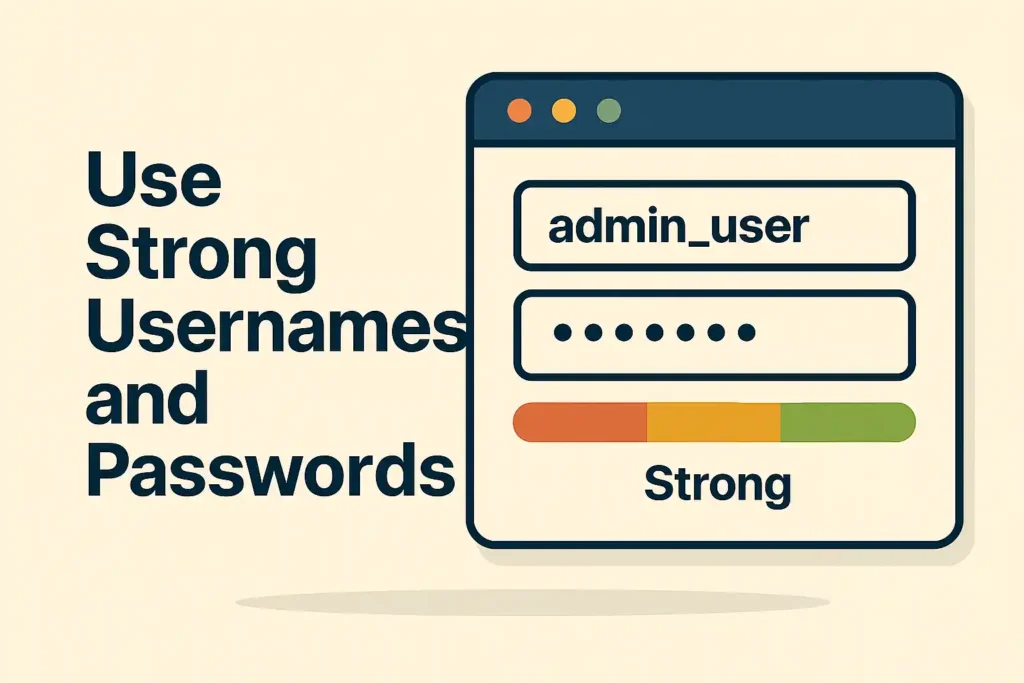
Let’s start with the basics: credentials. Surprisingly, this is where many people slip up.
If you’re still using “admin” as your username or a password like “123456”, you’re basically inviting trouble. Brute force bots try thousands of combinations until they get in — and weak logins make their job easy.
What to Do:
- Change default usernames like “admin” to something unique
- Use passwords that are at least 15 characters long
- Mix uppercase, lowercase, symbols, and numbers
- Use a password manager (like Bitwarden or LastPass)
Why it matters: Most WordPress attacks start with login pages. Strong credentials create your first line of defense.
2. Change the Default Login URL
By default, WordPress login pages live at /wp-login.php. Guess what? Hackers and bots know that too.
Changing this URL is a simple yet effective way to reduce automated login attacks.
How to Do It:
- Install the free plugin WPS Hide Login
- Change your login path to something custom, like
/myaccessor/letmein
Bonus tip: Bookmark the new URL so you don’t forget it!
Why it helps: It doesn’t stop hackers entirely, but it hides your front door from common brute force bots.
3. Limit Login Attempts
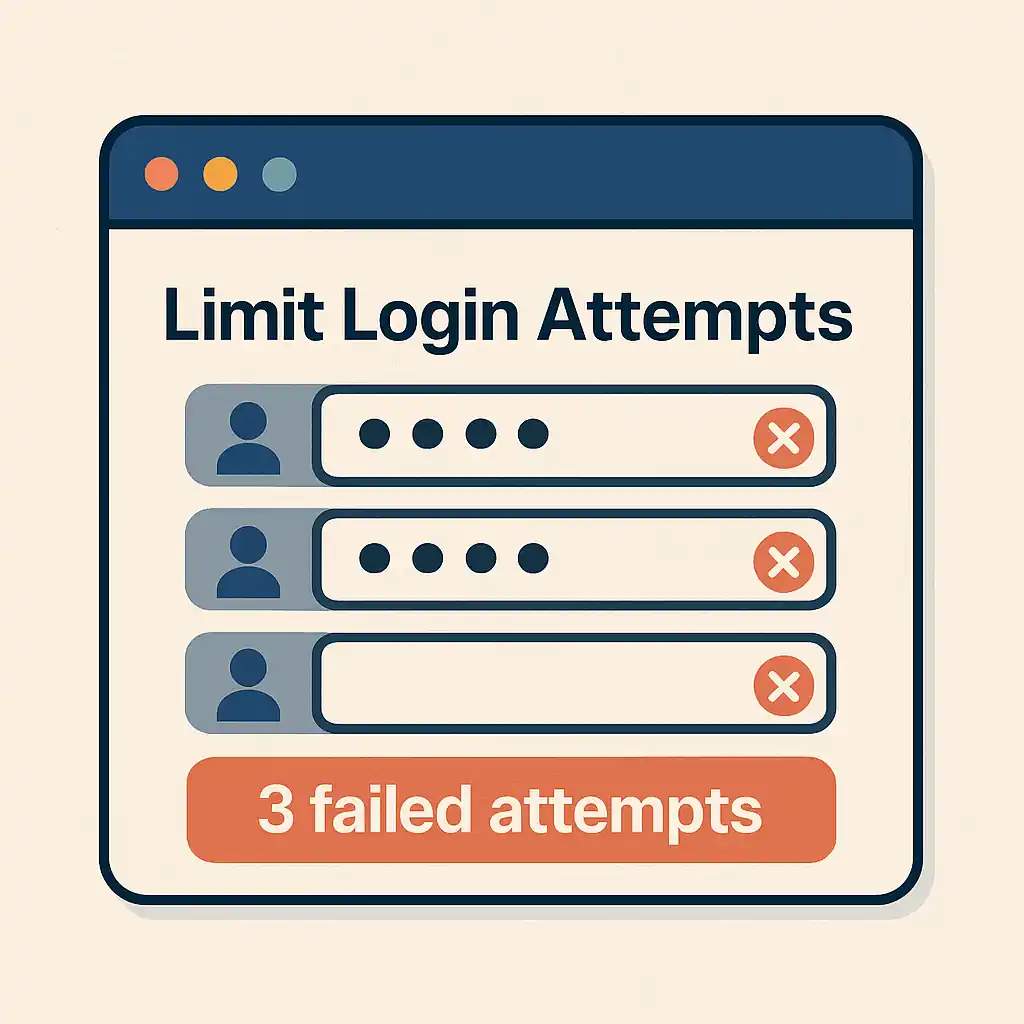
No one should be able to try logging in 100 times in a row. That’s what brute force bots do — and you can block them.
Recommended Plugins:
Set it to block IPs after 3–5 failed login attempts.
Extra tip: Turn on email notifications so you know when someone gets blocked.
4. Enable Two-Factor Authentication (2FA)
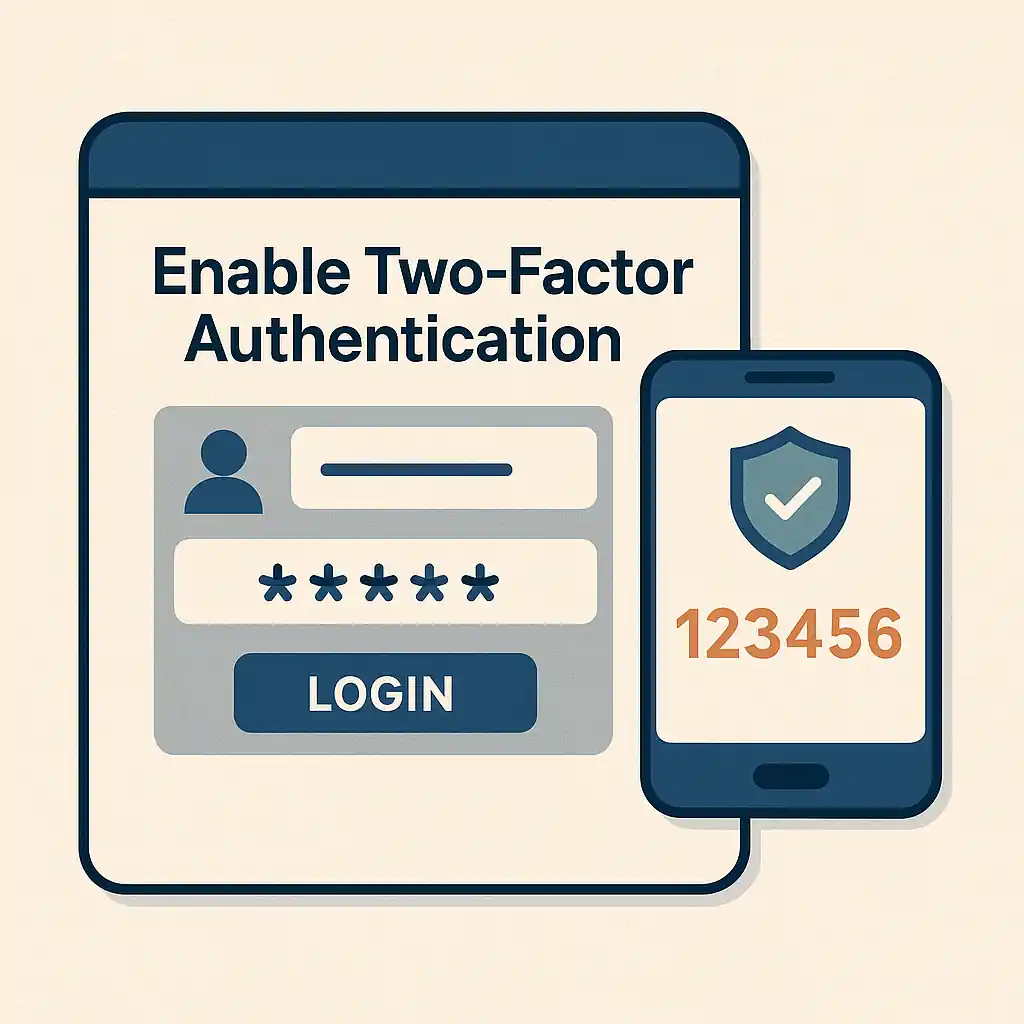
Even if someone steals your password, 2FA will block them. It’s an extra step, but worth it.
How it Works:
When you log in, you’ll be asked to enter a code from your phone (using an app like Google Authenticator). No code? No access.
How to Enable:
Why it’s powerful: Most hackers don’t have your phone. 2FA kills 99% of brute force attempts.
5. Keep WordPress, Plugins, and Themes Updated
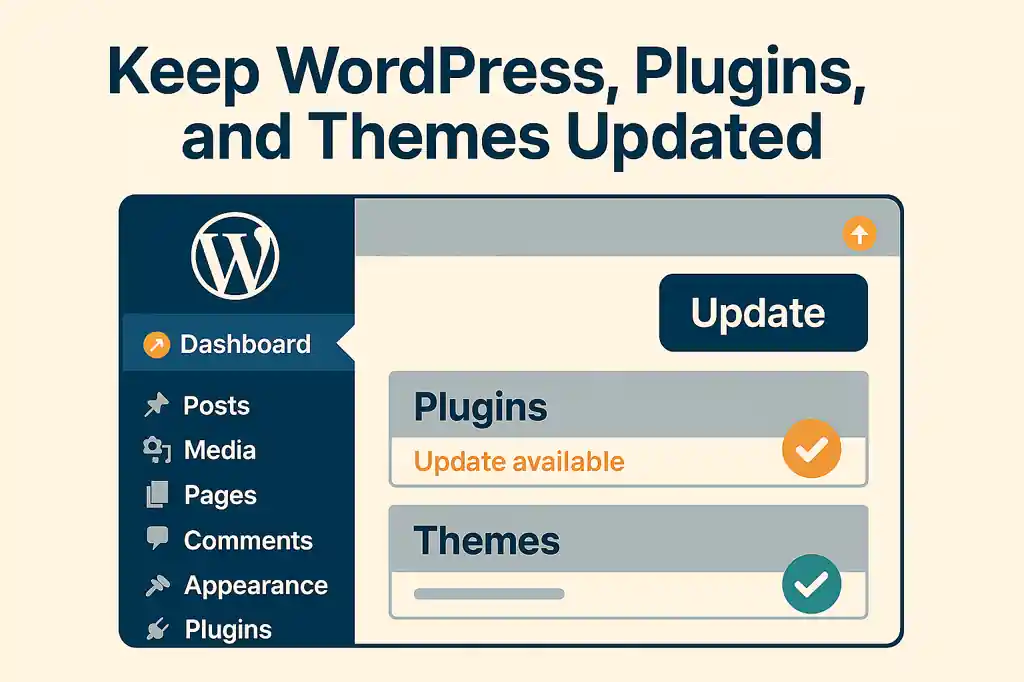
This might seem obvious, but it’s often overlooked.
Most WordPress hacks happen through outdated plugins or themes. Developers regularly release updates that patch vulnerabilities — but if you don’t update, your site stays exposed.
Smart Update Habits:
- Enable auto-updates for minor versions
- Review plugin changelogs before major updates
- Delete unused plugins and themes
- Never use nulled (pirated) plugins or themes
Reminder: Outdated software is the #1 reason WordPress sites get hacked.
6. Install a WordPress Security Plugin
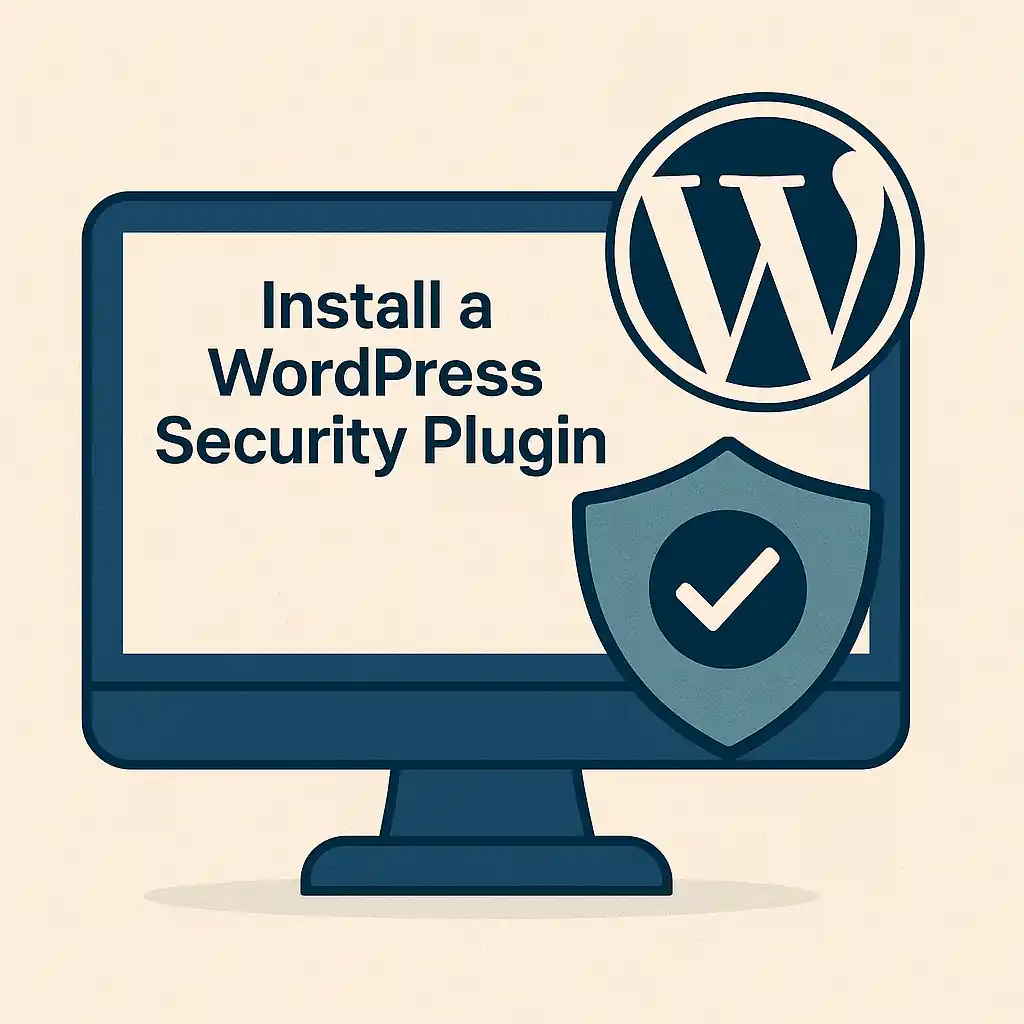
Security plugins handle the heavy lifting: firewalls, malware scans, brute force protection, and more.
Top Picks:
Each has strengths, but all are beginner-friendly and offer free versions.
Tip: Only use one security plugin at a time to avoid conflicts.
7. Use Secure Hosting and SSL
Not all hosting is equal. A secure server gives you protection before WordPress even loads.
Look for Hosts That Offer:
- Free SSL certificates (Let’s Encrypt or Cloudflare)
- Daily backups
- Server-level firewalls and malware scanning
Good Hosting Options:
- SiteGround
- Cloudways
- Kinsta
Pro tip: Enable HTTPS sitewide by installing an SSL plugin or updating your WordPress settings.
8. Disable XML-RPC

XML-RPC is a WordPress feature used by apps and tools to connect remotely. But it’s often exploited in brute force attacks.
Unless you use services that need it, disable it.
How to Disable:
- Use the plugin Disable XML-RPC
- Or add this code to
.htaccess:
<Files xmlrpc.php> Order Deny,Allow Deny from all </Files>Why disable it? It closes another door attackers might try.
9. Schedule Automatic Backups

Even the most secure site can get hacked. Backups are your safety net.
What You Need:
- Daily or weekly automated backups
- Remote storage (Dropbox, Google Drive, Amazon S3)
- Easy one-click restore
Recommended Tools:
Pro tip: Test your restore process at least once a year.
10. Monitor Activity and File Changes
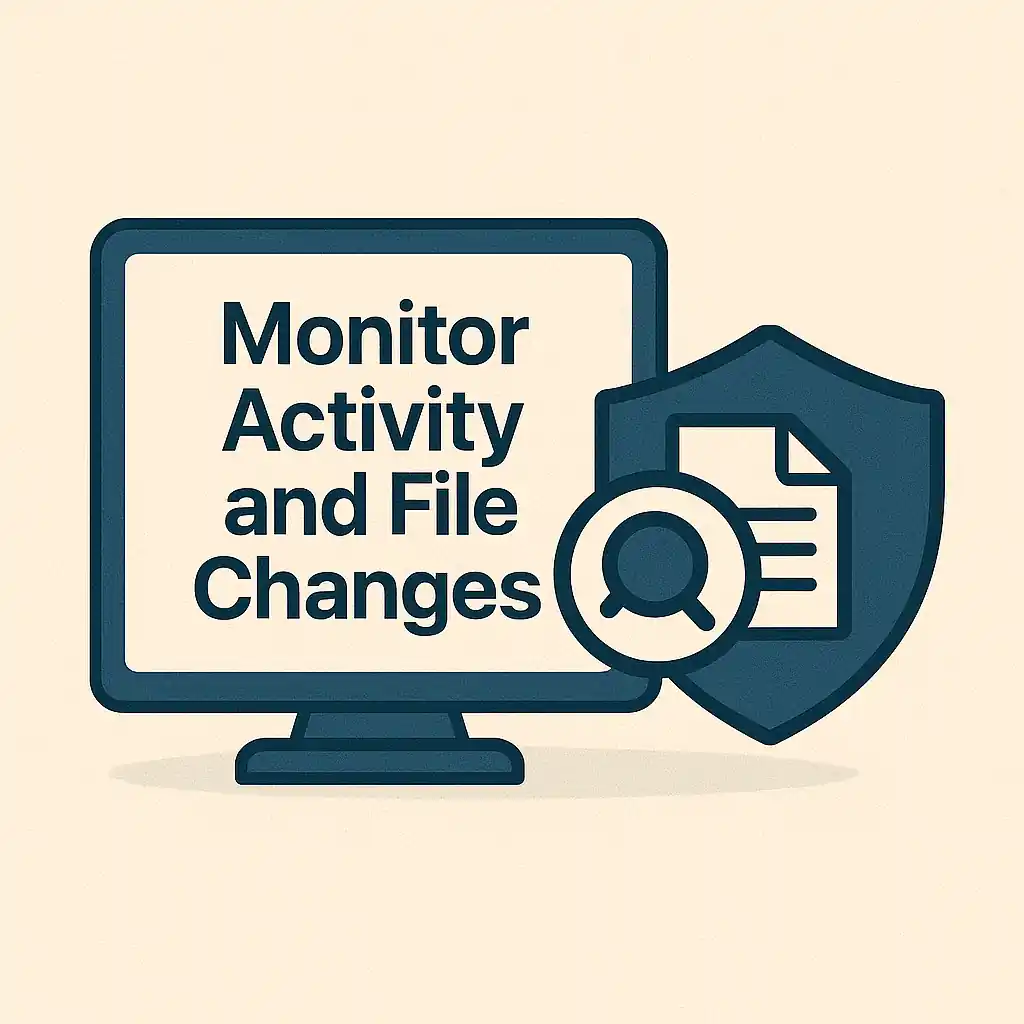
Who changed that file? When was that plugin installed? A good activity log helps you catch threats before they escalate.
Tools You Can Use:
- WP Activity Log
- Security plugins like Wordfence include basic monitoring
You can:
- Track logins and failed login attempts
- Get alerts for file changes or plugin updates
- Review logs weekly or monthly
Why it’s smart: You don’t need to watch everything — let your site alert you if something’s off.
My Final Thoughts
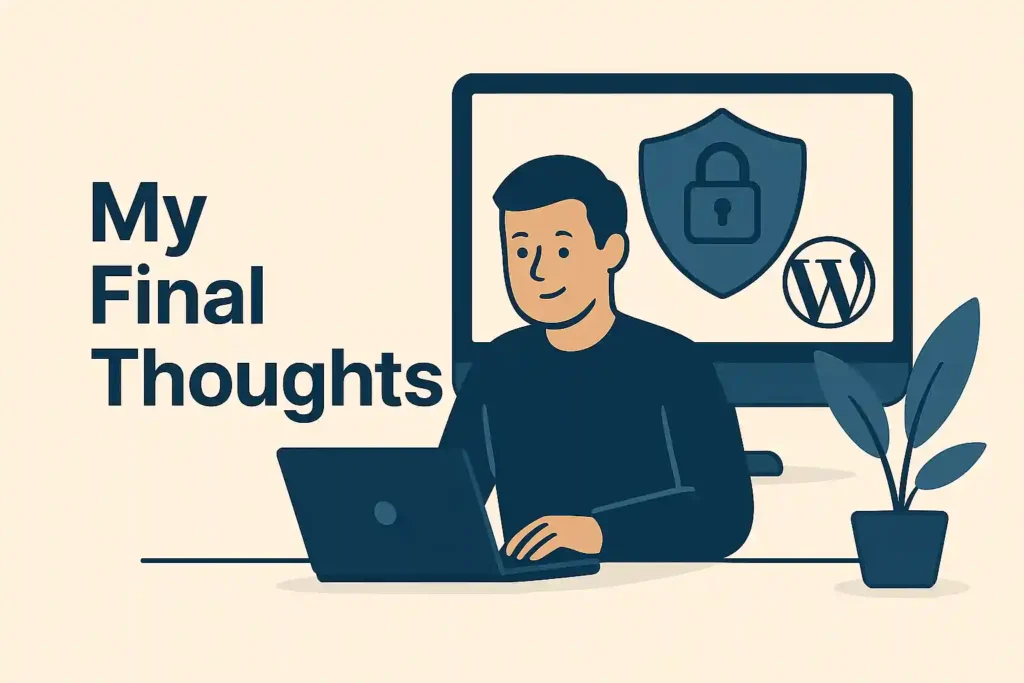
Securing your WordPress website doesn’t mean becoming a cybersecurity guru. It means making smart, simple decisions that add up to big protection. Here is my summary of Top most very essential suggestions based on my 20Years of Experince.
🔐 WordPress Security Checklist: 10 Simple Steps by The Tech Thinker
| Step No. | Security Action | Purpose / Benefit |
|---|---|---|
| 1 | Use Strong Usernames & Passwords | Blocks brute force attacks by strengthening login credentials |
| 2 | Change the Default Login URL | Hides your login page from bots and hackers |
| 3 | Limit Login Attempts | Prevents repeated login tries and blocks malicious IPs |
| 4 | Enable Two-Factor Authentication (2FA) | Adds an extra layer of security even if your password is compromised |
| 5 | Keep WP, Themes & Plugins Updated | Patches known vulnerabilities before hackers can exploit them |
| 6 | Install a WordPress Security Plugin | Provides firewall, malware scanning, and brute force protection |
| 7 | Use Secure Hosting + SSL | Protects your site at server-level and enables safe HTTPS access |
| 8 | Disable XML-RPC | Closes a commonly exploited backdoor used in DDoS or brute force attacks |
| 9 | Schedule Automatic Backups | Ensures you can recover your site in case of a breach or crash |
| 10 | Monitor Activity & File Changes | Alerts you of unauthorized activity or suspicious file modifications |
Start with a few changes today. Bookmark this page and build your defenses step by step. Your future self (and your site visitors) will thank you.
Need expert help or a full audit? Get in touch with me — we help businesses and bloggers secure their WordPress sites the right way.
15 Important FAQs for WordPress Security
1. What is the best way to secure a WordPress website?
The best way is to use strong credentials, install a trusted security plugin like Wordfence, enable two-factor authentication, and regularly update everything — including themes and plugins.
2. Can a small WordPress blog really be hacked?
Yes, absolutely. Hackers use bots that scan for vulnerable websites. Size or traffic doesn’t matter — if your site is online, it’s a potential target.
3. How do I change the WordPress login URL?
You can use a plugin like WPS Hide Login to replace the default /wp-login.php with a custom URL like /myadmin or /secure-login.
4. What are the best free WordPress security plugins?
Top free security plugins include Wordfence, iThemes Security, and Sucuri. Each offers features like firewall, malware scanning, and brute force protection.
5. Is Two-Factor Authentication (2FA) necessary?
Yes. 2FA drastically reduces unauthorized access, even if someone gets your password. It adds a second layer of security via a mobile code.
6. How often should I update WordPress?
Check weekly. Enable auto-updates for minor updates, and manually review and update plugins and themes regularly.
7. Why should I disable XML-RPC?
Unless you’re using Jetpack or remote publishing tools, XML-RPC is unnecessary and often exploited in brute force attacks. Disabling it improves site security.
8. How do I back up my WordPress site?
Use plugins like UpdraftPlus, Jetpack Backup, or BlogVault. Set automatic backups and store them safely on Google Drive or Dropbox.
9. What makes a password strong?
A strong password should have at least 15 characters, including uppercase, lowercase, numbers, and symbols. Avoid common words or patterns.
10. How can I limit login attempts?
Install a plugin like Limit Login Attempts Reloaded. It blocks IP addresses after multiple failed attempts, helping prevent brute force logins.
11. Is SSL really necessary for WordPress?
Yes. SSL secures the connection and is essential for user trust and SEO. Most hosts offer free SSL via Let’s Encrypt or Cloudflare.
12. How do I monitor file changes on my website?
Use plugins like WP Activity Log or security plugins that notify you of file edits, new users, or unusual login attempts.
13. Are nulled WordPress themes or plugins safe?
No. Nulled items are dangerous — they often contain hidden malware. Always use official or licensed sources.
14. How can I tell if my WordPress site is hacked?
Warning signs include strange redirects, sudden traffic drops, admin login issues, or unknown files. Run a malware scan immediately if you notice anything odd.
15. What causes most WordPress hacks?
Outdated plugins and themes are the top causes. Hackers often exploit known vulnerabilities in old versions, so regular updates are critical.
Also Read: