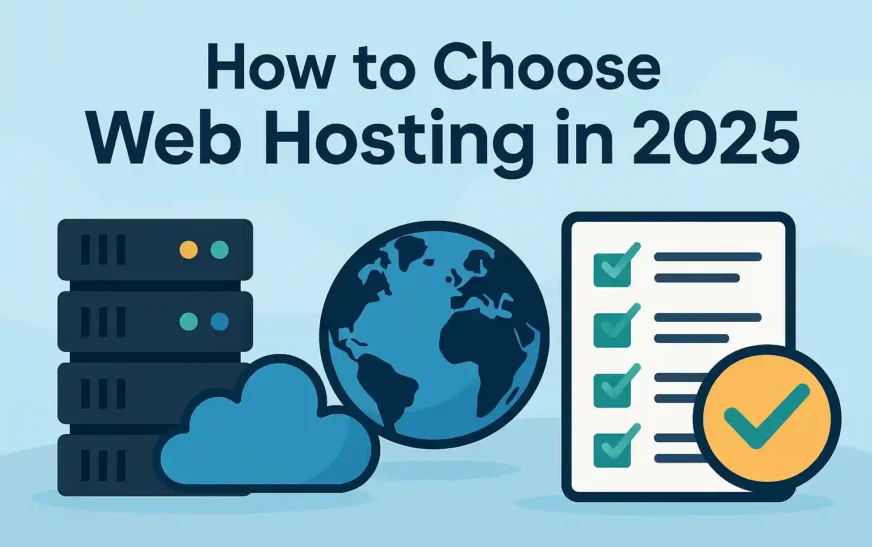Introduction to ZWCAD 3D
ZWCAD 3D unifies 2D drafting, 3D modeling, finite‑element simulation and CAM toolpath generation in one DWG‑based platform. You no longer need separate apps for CAD, CAE and CAM—everything lives in a single file, which means faster iterations and fewer compatibility headaches. Whether you’re an engineer, mold designer or CNC programmer, ZWCAD 3D streamlines your workflow from concept to production.
Why Choose ZWCAD 3D?
Choosing ZWCAD 3D delivers both immediate and long‑term benefits:
All‑in‑One Efficiency: Design, analyze and machine from one interface—no exports or imports.
Familiar DWG Environment: AutoCAD® users get up to speed instantly.
Cost Savings: Perpetual licenses typically cost 30 % less than competing CAD/CAE/CAM bundles.
Scalable for Teams: Network‑floating and subscription options adapt to your project needs.
Key Features of ZWCAD 3D

All‑in‑One 3D CAD/CAE/CAM
ZW3D combines core CAD drafting, advanced simulation and CAM into a single integrated system. You can:
Import or model parts, then immediately validate strength and performance with built‑in FEA tools.
Generate roughing and finishing toolpaths (QuickMill™, VoluMill®) without leaving your CAD environment.
Maintain one source of truth—your DWG file stores design, analysis and machining data together.
Solid‑Surface Hybrid Modeling
The unique hybrid kernel lets you work seamlessly between solids and surfaces:
Loft and sweep complex profiles over surfaces.
Convert the resulting geometry into watertight solids for further editing or CAM.
Repair imported scan or neutral-format data without manual patching.
This flexibility unlocks organic shapes and precise mechanical components alike.
Non‑Solid Mold Parting
Traditional mold tooling demands perfect solids, but ZWCAD 3D’s non‑solid parting technology streamlines the process:
Import imperfect CAD or STL meshes directly.
Automatically generate core and cavity splits—no healing required.
Shorten mold preparation from days to hours, accelerating time to market.
Smart QuickMill™ Technology
QuickMill™ delivers adaptive roughing toolpaths that keep cutting loads uniform:
Advanced Feed Rate Control: Slows on heavy cuts, speeds on light ones.
Up to 40 % Faster Roughing: Compared to conventional strategies.
Longer Tool Life: Reduced vibration and heat, saving tooling costs.
Pair QuickMill™ with VoluMill® for high‑efficiency multi‑axis finishing.
Intuitive Visualization & Parametric Design
Visualize and iterate quickly:
Switch among wireframe, hidden‑line, flat‑shade or realistic views in one click.
Change key dimensions; watch the model update parametrically—no manual rework.
Create design variants (e.g., size or feature options) from a single master model.
Integrated Simulation Tools
Catch design flaws before machining:
Static Analysis: Identify stress concentrations under load.
Modal & Dynamic: Validate vibration modes for rotating assemblies.
Thermal Studies: Simulate temperature distribution in molds and enclosures.
All analysis runs inside ZWCAD; no external solvers needed.
Performance & System Requirements for ZWCAD 3D
For smooth large‑assembly work and real‑time viewport interaction, ZWCAD 3D recommends:
| Component | Minimum Specification |
|---|---|
| OS | Windows 10/11, 64‑bit |
| CPU | Quad‑core Intel i5/AMD Ryzen 5 |
| GPU | Dedicated ≥ 4 GB VRAM |
| RAM | ≥ 16 GB (≥ 32 GB for big assemblies) |
Multicore and GPU acceleration keep orbit, pan and zoom fluid—even with complex models.
Workflow Integration & Compatibility in ZWCAD 3D
Seamless data exchange ensures your models fit into any pipeline:
Neutral Formats: STEP, IGES, Parasolid import/export.
Native Translators: Open, edit or save CATIA, SolidWorks, NX, Creo files with data fidelity.
STL Export: One‑click mesh output for additive manufacturing or simulation.
Your design partners, suppliers and print shop will thank you.
Tips, Tricks & Productivity Hacks in ZWCAD 3D
Boost modeling speed and consistency:
Custom Tool Palettes: Group favorite 3D commands for one‑click access.
Dynamic UCS: Sketch on any planar face without manual coordinate setup.
Named Views: Save and recall standard isometric or detail camera angles.
Macro Automation: Use LISP/VBA scripts to batch‑process tasks like shelling or pattern placement.
Implementing these can cut design time by 30 %.
Pros & Cons Review of ZWCAD 3D
Pros
Fully integrated CAD/CAE/CAM.
Hybrid modeling removes surface‑to‑solid friction.
Smart QuickMill™ reduces machining time & tool wear.
Embedded simulation catches issues early.
Cons
Rendering styles are basic—no photorealistic engine.
Windows‑only limits cross‑platform shops.
Some modules (sheet‑metal, piping) need extra licensing.
Pricing & Licensing of ZWCAD 3D
ZWCAD 3D offers flexible plans:
Perpetual License: One‑time purchase with optional annual maintenance.
Subscription: Monthly or annual fees for budget‑friendly access.
Network Floating: Shareable seats suit growing teams.
Contact your Sravani Infotech representative for custom quotes and volume discounts.
Conclusion
ZWCAD 3D stands out as a cost‑effective, fully integrated 3D CAD/CAE/CAM solution with hybrid modeling, adaptive milling and embedded simulation. By collapsing multiple tools into one DWG‑compatible platform, it streamlines your product development cycle and safeguards design integrity.
Download the Free Trial: Experience every feature for 30 days without restrictions.
Explore Official Tutorials: Master each 3D workflow step.
Contact Sravani Infotech: Get tailored licensing, training and support packages to fit your team’s needs.
Unlock your 3D design potential—start with ZWCAD 3D today!
Frequently Asked Questions on ZWCAD 3D
1. What is ZWCAD 3D?
ZWCAD 3D is a fully integrated CAD/CAE/CAM solution built on DWG compatibility. It empowers designers to sketch in 2D, model in 3D, simulate performance and generate CNC toolpaths—all in one environment.
Single‑file workflow: CAD, simulation & CAM
DWG‑based: no data conversion
Intuitive UI for AutoCAD® users
Scalable from concept to manufacture
2. How does the hybrid modeling kernel work in ZWCAD 3D?
The hybrid Solid‑Surface kernel lets you blend solid and surface operations seamlessly. You can loft complex shapes over surfaces and then convert them into solids without manual repair.
Switch freely between solids & surfaces
Repair imported mesh gaps
Support for loft, sweep & morph
High design flexibility
3. What is “Non‑Solid Mold Parting” in ZWCAD 3D?
Non‑Solid Mold Parting lets you generate core and cavity splits from imperfect solids or scan data. It skips lengthy healing processes, speeding mold design from days to hours.
Works on non‑perfect models
Auto‑generate core/cavity splits
Eliminates manual patching
Shortens mold setup time
4. What benefits does Smart QuickMill™ provide?
QuickMill™ optimizes roughing toolpaths by adjusting feed rates in real time. Uniform cutting loads extend tool life, reduce costs and boost machining efficiency by up to 40 %.
Adaptive feed‑rate control
Minimizes tool vibration
Extends cutter lifespan
Speeds up rough machining
5. Can I perform FEA analysis inside ZWCAD 3D?
Yes—ZW3D Simulation integrates static, modal, dynamic and thermal FEA within the CAD environment. You catch design flaws before machining, avoiding expensive rework.
Static stress & deformation
Modal vibration studies
Thermal & dynamic analysis
No external solvers needed
6. How does ZWCAD 3D handle 2D to 3D conversion?
Use commands like Extrude, Revolve, Sweep and Loft to turn 2D sketches into solids. Associative links ensure that updating your sketches automatically refreshes the 3D geometry.
Extrude along straight paths
Revolve profiles around axes
Sweep along custom curves
Loft between multiple sections
7. What visualization options are available?
ZWCAD 3D offers wireframe, hidden‑line, flat‑shade and realistic rendering modes. These real‑time visual styles help you validate form and function without leaving the CAD window.
Instant style switching
Real‑time lighting previews
Material color assignment
Simple presentation setup
8. Which file formats can ZWCAD 3D import/export?
ZW3D supports STEP, IGES, Parasolid, STL, DWG/DXF, VDA and more. It even reads native CATIA, SolidWorks, NX and Creo files directly, preserving data fidelity.
Neutral formats: STEP/AP203/AP214
Mesh export: STL for 3D printing
Native translators: CATIA, SolidWorks
DWG/DXF for legacy data
9. What are the system requirements for ZWCAD 3D?
For smooth 3D performance, a quad‑core CPU, 16 GB RAM, and a dedicated 4 GB GPU are recommended. Windows 10/11 64‑bit ensures full compatibility.
Intel i5 or AMD equivalent
≥ 16 GB system memory
NVIDIA/AMD GPU with ≥ 4 GB VRAM
Windows 10/11 (64‑bit)
10. How do I set up a 3D workspace?
Switch to the 3D Modeling workspace to dock common 3D tools, enable multi‑viewports and activate the context‑sensitive ribbon. This layout keeps all commands within easy reach.
Preconfigured 3D ribbon tabs
Single vs. multi‑viewport layouts
Dockable tool panels
Customizable UI schemes
11. What is the 3D Gizmo, and how does it help?
The 3D Gizmo provides axis‑aligned handles for Move, Rotate and Scale operations. Numeric input directly on the gizmo ensures precise transformations without switching commands.
Drag arrows/planes to constrain moves
Switch modes without tool changes
Direct angle & distance input
Snap‑to‑grid alignment
12. Can ZWCAD 3D automate repetitive tasks?
Yes—use VBA or LISP scripts to batch‑process common operations like shelling, pattern placement or model cleanup. Macros save hours on repetitive workflows.
Write custom LISP routines
Automate batch conversions
Trigger scripts via tool palettes
Share macros across teams
13. Are sheet‑metal and piping modules included?
Specialized add‑ons cover sheet‑metal unfolding, piping routing and electrical harness design. These industry tools integrate seamlessly into the core 3D environment.
Sheet‑metal bend‑sequence simulation
Automatic bend‑table export
Piping path generation
Harness wire‑length reports
14. How does Dynamic UCS improve 3D sketching?
Dynamic UCS aligns your user coordinate system to the face under your cursor. You can sketch directly on angled planes without manual UCS setup, speeding feature creation.
Cursor‑driven orientation
Automatic plane detection
Simplified 3D drawing
Consistent face alignment
15. What productivity hacks boost 3D modeling speed?
Leverage custom tool palettes, named views and quick-access commands for common operations. Saving these shortcuts cuts modeling time by as much as 30 %.
Group commands in palettes
Save & recall camera angles
Assign hotkeys to macros
Use template models
16. How is version control handled in ZWCAD 3D?
All CAD, simulation and CAM data live in one file, simplifying version tracking. Embedded revision history and automatic backups reduce risk of data loss.
Single‑file data source
Built‑in backup snapshots
Revision markers on features
Easy roll‑back to prior states
17. What training resources are available?
Official ZWSOFT offers tutorial videos, Show‑n‑Tell™ guides and a comprehensive knowledge base. A global support team and user forums help you overcome challenges quickly.
Step‑by‑step video tutorials
Interactive Show‑n‑Tell™ demos
Extensive online knowledge base
Active user community
18. Can I test ZWCAD 3D before buying?
Yes—a fully featured 30‑day trial is available for download. It lets you explore every CAD, CAE and CAM capability without license restrictions.
No feature limitations
Watermark‑free output
Trial extends to full production
Instant online activation
19. How does ZWCAD 3D’s pricing compare?
Perpetual licensing typically undercuts multi‑seat CAD/CAE/CAM bundles by 30 %. Flexible subscription and network licenses suit both small studios and large enterprises.
One‑time perpetual fee
Annual maintenance options
Monthly/annual subscriptions
Floating network seats
20. What support does Sravani Infotech provide?
As an authorized ZW3D reseller, Sravani Infotech offers licensing, customized training, implementation services and ongoing technical support to ensure smooth adoption.
Tailored licensing quotes
On‑site & remote training
Workflow optimization workshops
Priority technical assistance
21. How do I prepare models for 3D printing?
Use the STL Export tool to generate water‑tight meshes. ZWCAD 3D checks for non‑manifold edges and missing faces before exporting to ensure printability.
One‑click STL generation
Automatic mesh validation
Repair non‑manifold edges
Control triangle density
22. Can ZWCAD 3D handle large assemblies?
Yes—multi‑core processing and GPU acceleration keep large assembly navigation fluid. Level‑of‑detail controls let you display only critical components to maintain performance.
LOD display settings
Asynchronous model loading
GPU‑accelerated viewports
Efficient memory management
23. How is product customization supported?
Morphing, wrapping and embossing tools let you decorate models with complex patterns or text. These techniques enable personalized product designs at no extra cost.
Morph between shapes
Wrap sketches on surfaces
Emboss logos & patterns
Parameter‑driven variants
24. What security features protect my data?
Enterprise‑grade encryption secures your files both in transit and at rest. User‑level permissions control who can view, edit or export sensitive designs.
AES‑256 file encryption
Role‑based access control
Secure network licensing
Audit logs for file access
25. Where can I find official ZWCAD 3D documentation?
Visit the ZWSOFT website’s Resources section for user manuals, whitepapers and API references. Regularly updated release notes keep you informed about new features.
Downloadable PDF manuals
API & SDK guides
Latest release notes
Knowledge base articles