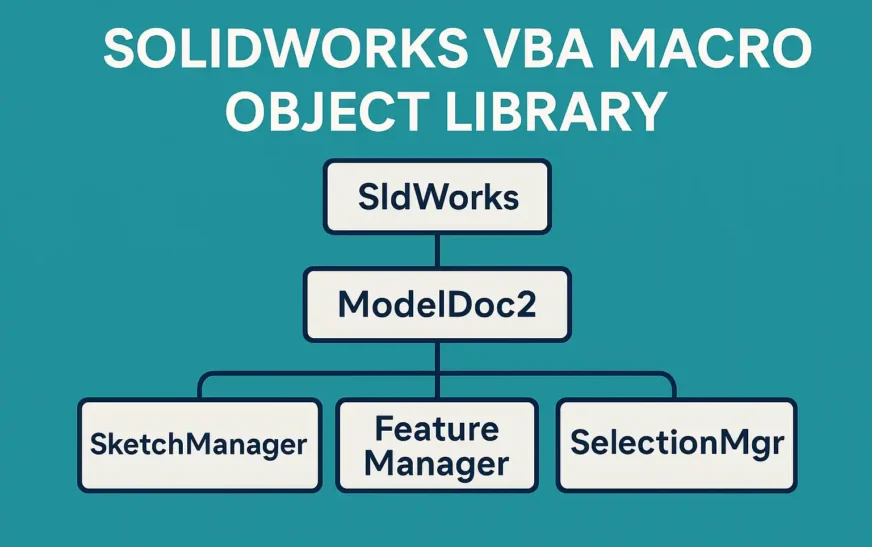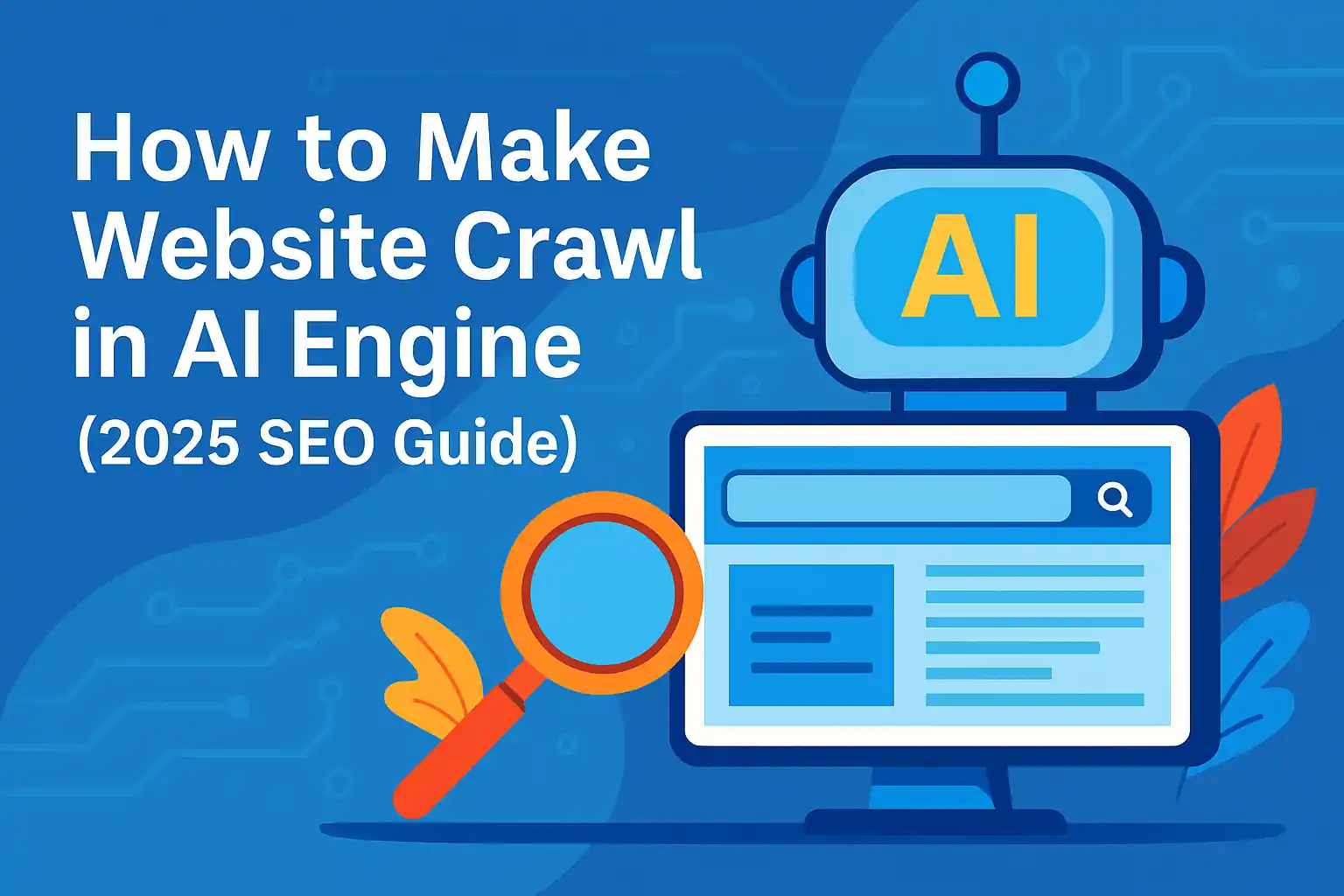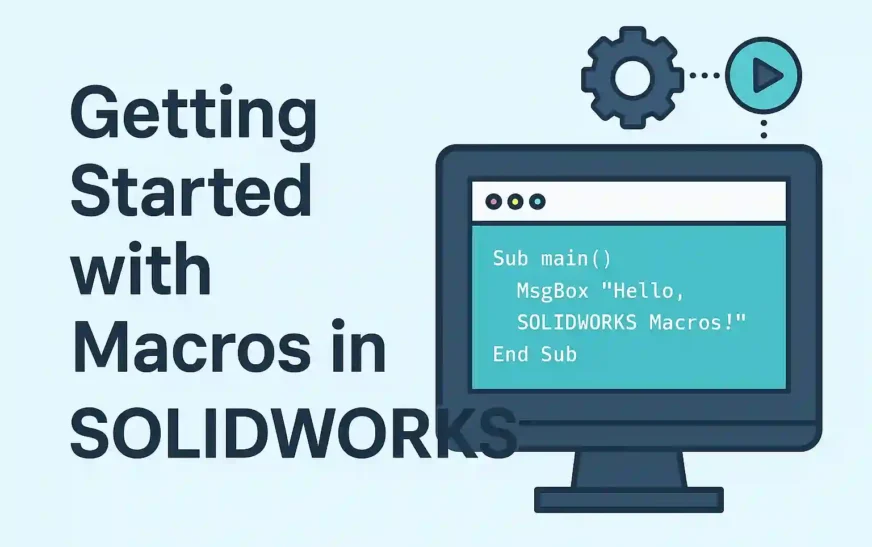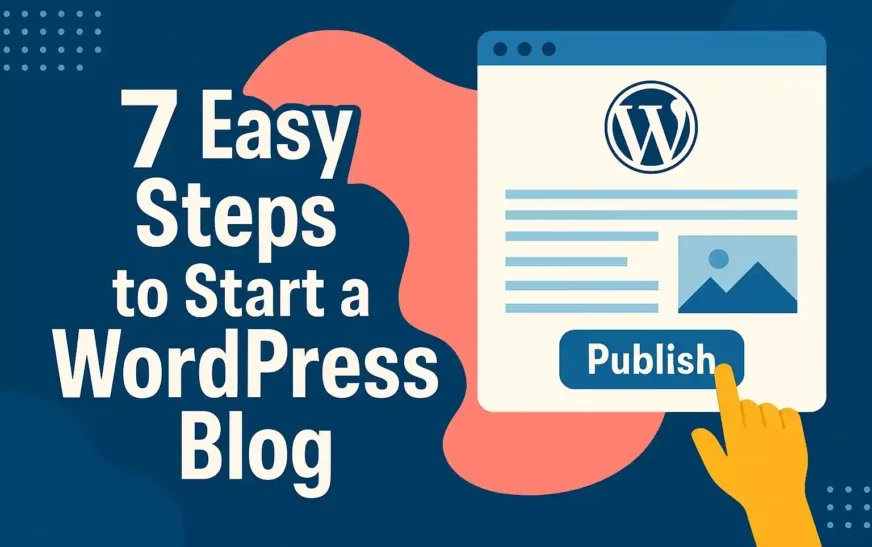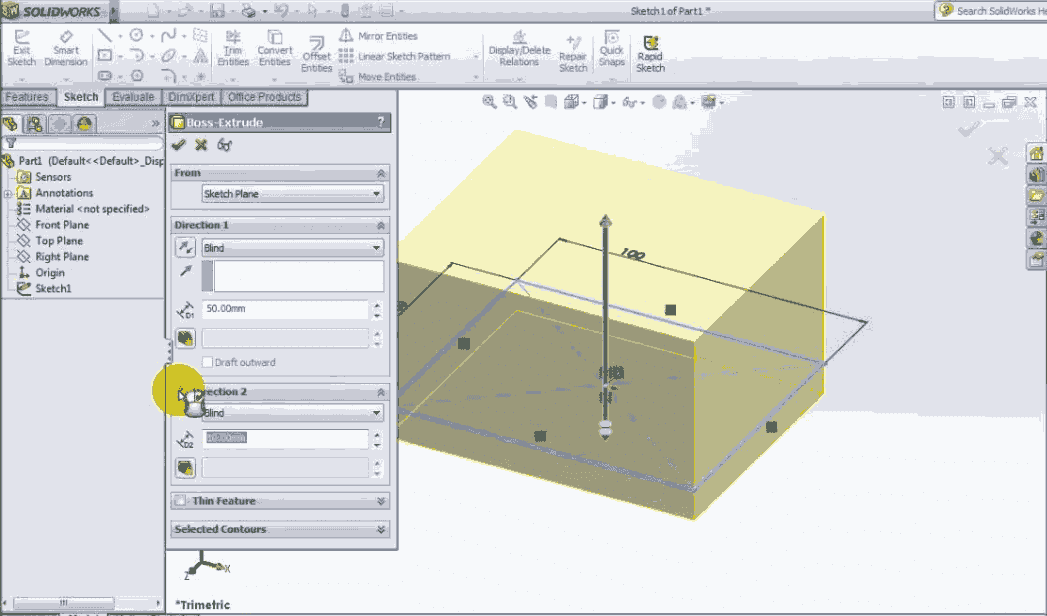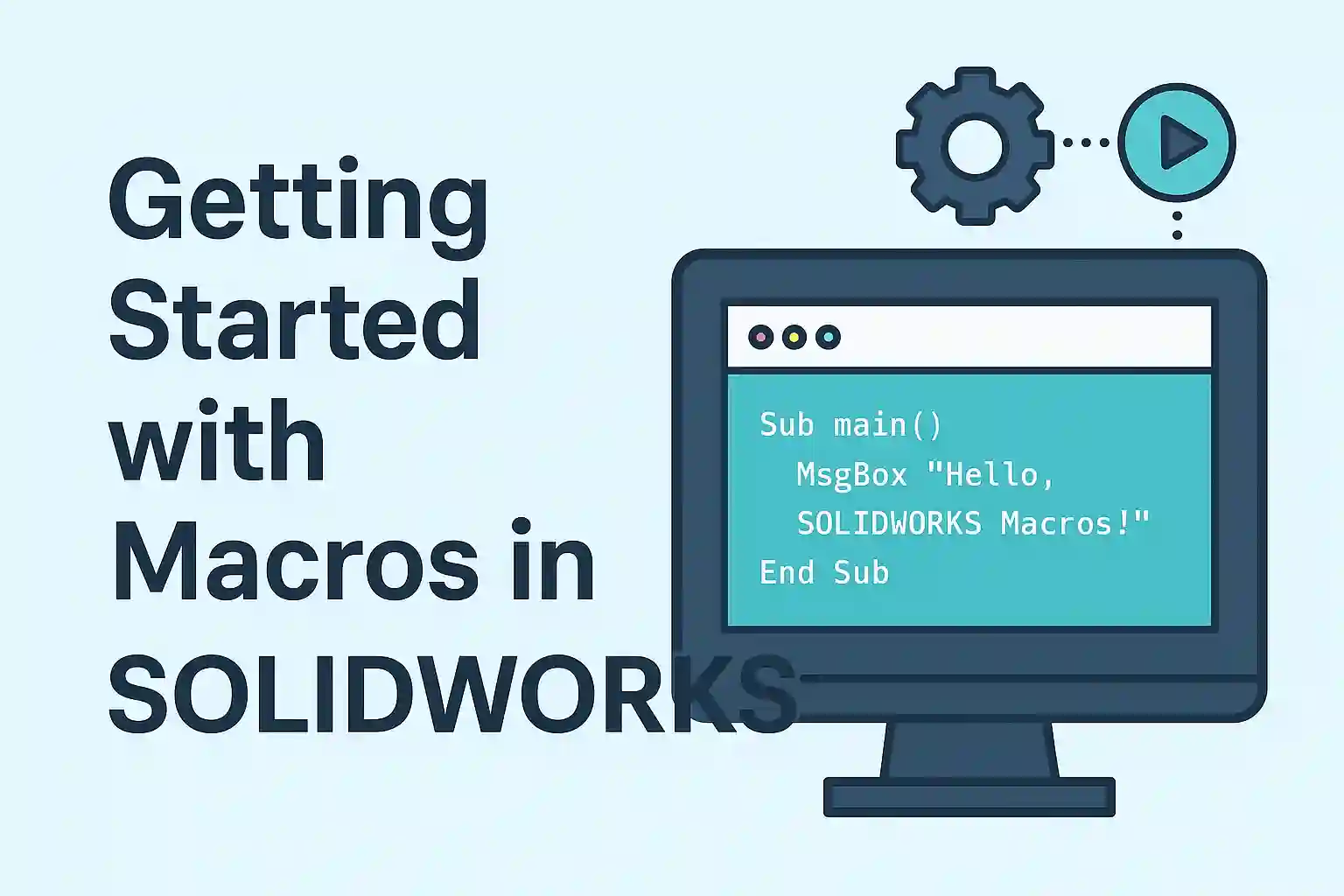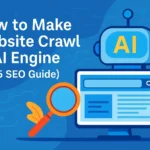SolidWorks VBA Macro Object Library
When you write a macro in VBA for SolidWorks, you’re essentially telling the software,
“Hey SolidWorks, here’s what I want you to do.”
To make that possible, SolidWorks exposes a huge set of objects, methods, and properties called the API (Application Programming Interface) — and this is what you access via VBA.
Let’s break down how the SolidWorks Object Model works in VBA, and what objects you’ll use 90% of the time.
🧩 What is the SolidWorks VBA Object Library?
The SolidWorks VBA Object Library is a collection of predefined objects like:
Application (
SldWorks)Documents (
ModelDoc2,PartDoc,AssemblyDoc,DrawingDoc)Sketches (
SketchManager,SketchSegment)Features (
FeatureManager,Feature)Selections (
SelectionMgr)Views & Sheets
Export, Config, Dimension Objects
…and many more
You declare these objects in your VBA macro and then call methods/functions on them to control SolidWorks.
📘 Core Object Hierarchy (Object Model)
Here’s a simplified object hierarchy of a SolidWorks macro:
SldWorks (application)
│
├── ModelDoc2 (active document - part/asm/drw)
│ ├── SketchManager (to create sketches)
│ ├── FeatureManager (to add features)
│ ├── Extension (advanced functions: selection, property, etc.)
│ └── SelectionMgr (user selection context)
│
└── Documents (collection of open docs)
This means:
You start with
SldWorksto connect to the application.From there, you get the active document using
ActiveDoc.Then you dive deeper—like opening a sketch, drawing a circle, and making a feature.
🔑 Most Common Objects (with Purpose)
| Object | Description |
|---|---|
SldWorks | Root object that controls the app (open, close, new doc) |
ModelDoc2 | Base object for part, assembly, or drawing |
PartDoc, AssemblyDoc, DrawingDoc | Type-specific document extensions |
SketchManager | Used to draw geometry like lines, circles, rectangles |
FeatureManager | Used to add features like extrudes, fillets |
SelectionMgr | Handles selections made by user or program |
ModelDocExtension | Advanced operations (e.g., custom props, selections) |
ConfigurationManager | Handles configurations of the model |
🔁 Common Object Patterns You’ll Use Often
These are reusable code patterns that appear in almost every macro:
Set swApp = Application.SldWorks
Set swModel = swApp.ActiveDoc
Set swSketchMgr = swModel.SketchManager
Set swFeatMgr = swModel.FeatureManager
Set swSelMgr = swModel.SelectionManager
Set swExt = swModel.Extension
Each line sets up a different layer of control:
swAppconnects you to SolidWorksswModelgives access to the active fileswSketchMgrlets you draw<strong>swFeatMgr</strong>lets you create extrudes, fillets, etc.<strong>swSelMgr</strong>helps you pick or filter selectionsswExtgives you access to advanced tools like renaming features, custom properties, and saving files
📌 Additional Object Layer Tips
ModelDoc2 is your base: You can typecast it to
PartDoc,AssemblyDoc, orDrawingDocas needed.Use
.Extensionfor extras: Custom properties, feature renaming, and advanced selections.Explore object methods: For example,
swModel.GetTitleorswSketchMgr.CreateLine(...)
🧠 You’re now using:
SketchManagerto drawFeatureManagerto extrudeModelDocExtensionto select planes
Set swApp = Application.SldWorks
Set swModel = swApp.NewDocument("C:\Path\Part.prtdot", 0, 0, 0)
swModel.Extension.SelectByID2 "Front Plane", "PLANE", 0, 0, 0, False, 0, Nothing, 0
Set swSketchMgr = swModel.SketchManager
swSketchMgr.InsertSketch True
swSketchMgr.CreateCircleByRadius 0, 0, 0, 0.05
swSketchMgr.InsertSketch True
Set swFeatMgr = swModel.FeatureManager
swFeatMgr.FeatureExtrusion2 True, False, False, 0, 0, 0.1, 0, False, False, False, False, _
0, 0, False, False, False, False, True, True, True, 0, 0, False
🧪 Example: Real Macro Showing Object Flow
Dim swApp As SldWorks.SldWorks
Dim swModel As ModelDoc2
Dim swSketchMgr As SketchManager
Dim swFeatMgr As FeatureManager
Sub main()
Set swApp = Application.SldWorks
Set swModel = swApp.ActiveDoc
' Access sketch and feature managers
Set swSketchMgr = swModel.SketchManager
Set swFeatMgr = swModel.FeatureManager
MsgBox "Using VBA Object Model Successfully!"
End Sub
This small macro:
Connects to SolidWorks
Accesses the open document
Loads the two most common managers: sketch and feature
🧠Tips
Use
swApp.ActiveDocto always get the currently open model.Always check if the doc is
Nothingto avoid errors.Use
ObjectBrowser(F2 in VBA Editor) to explore all SolidWorks API objects.Reference the SOLIDWORKS XX Type Library under Tools → References.
📚 Learn More:
Read Also:
Getting Started with SolidWorks VBA Macro: #1 Best Guide
Top 5 Reasons to Use VBA in SolidWorks for Smarter CAD Automation
How to Cut-Extrude from Sketch in SolidWorks using VBA macro?