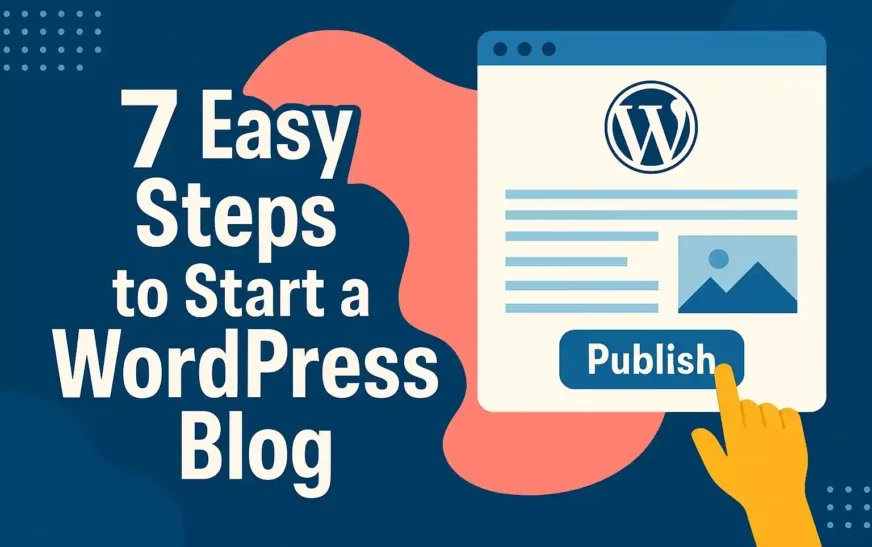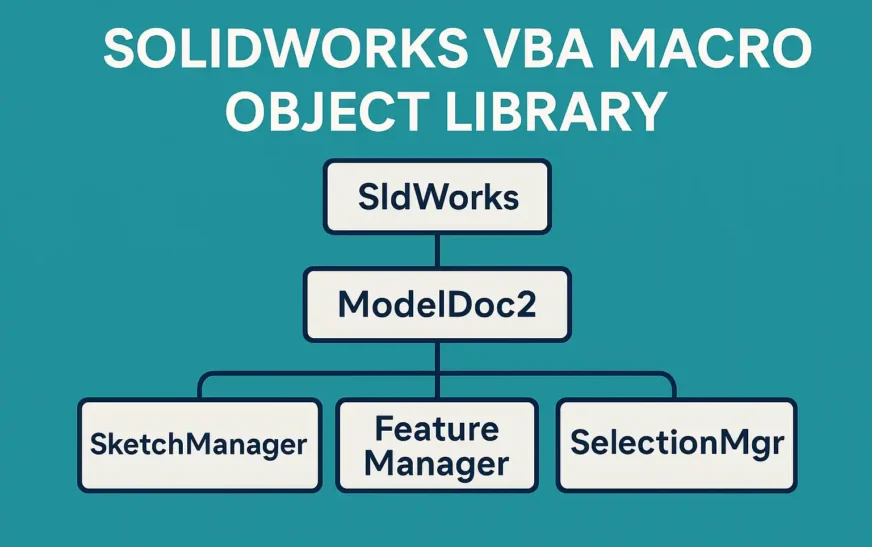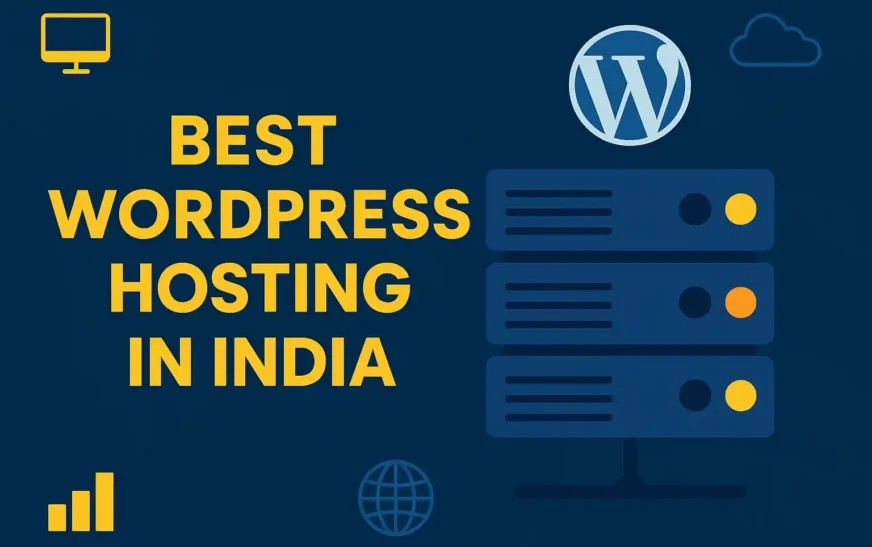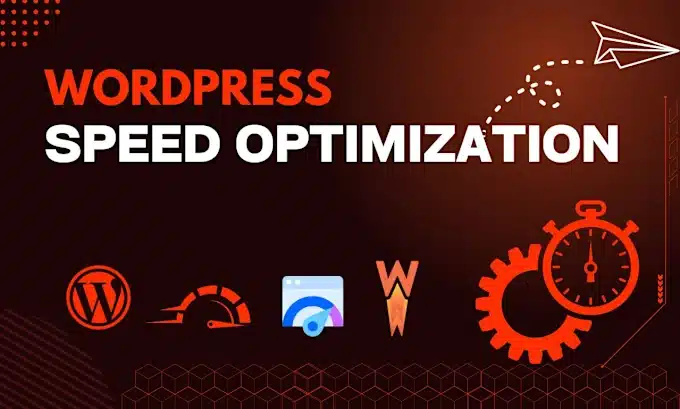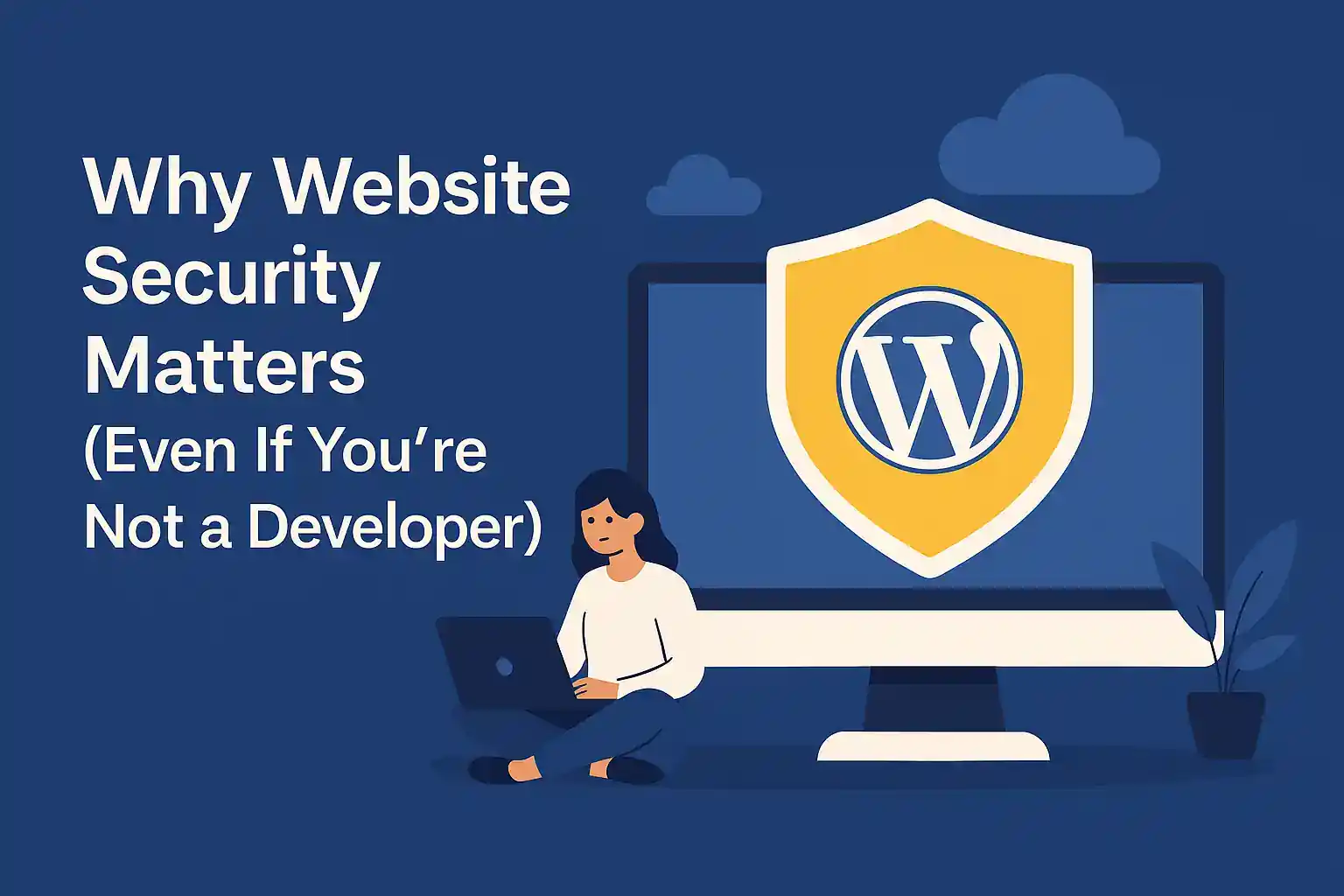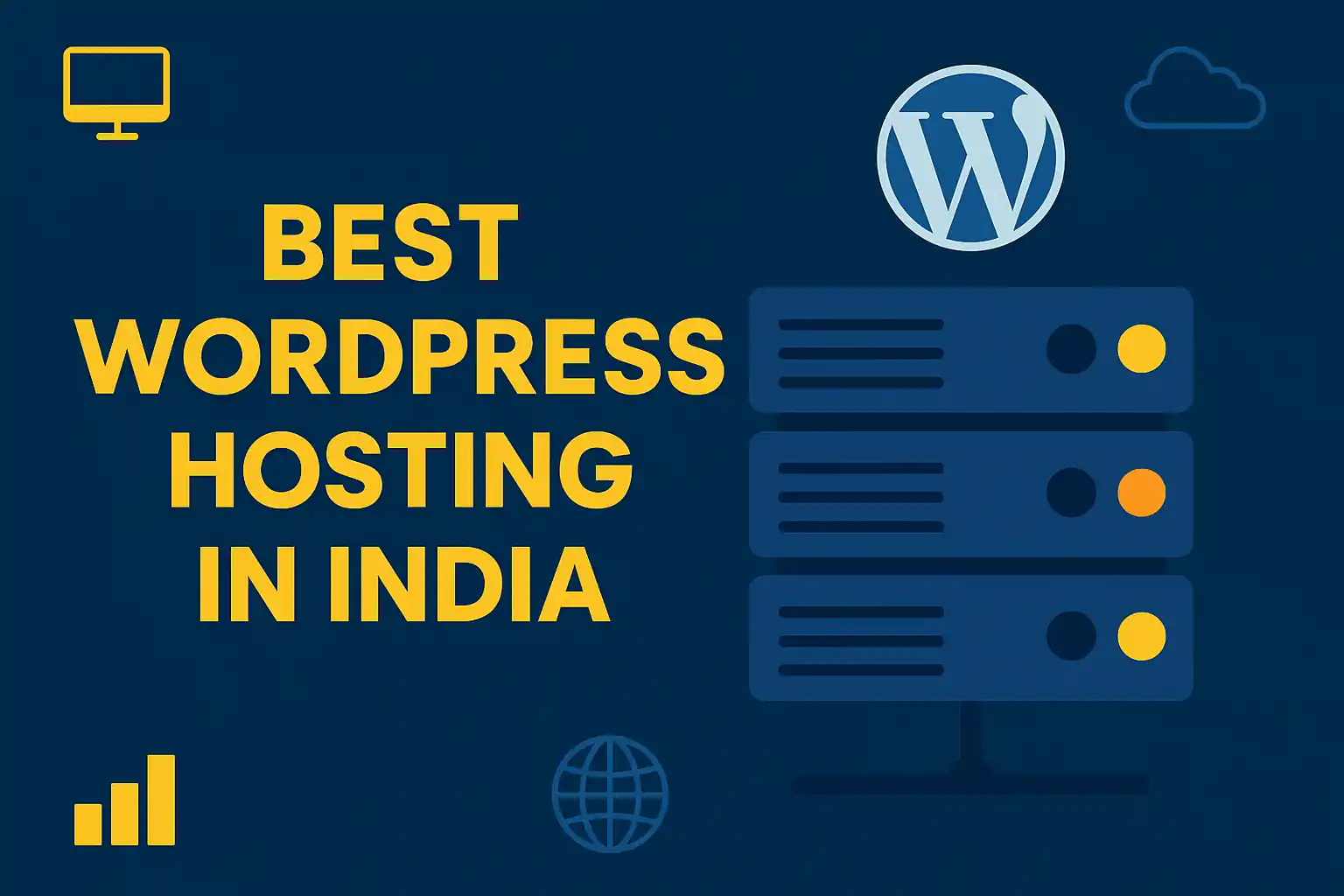Why Start a WordPress Blog in 2025?
In 2025, blogging is still one of the most powerful, low-cost ways to share your voice, grow a personal brand, or build a full-time income.
Whether you’re passionate about tech, travel, food, fitness—or just want a space to express yourself—WordPress gives you the tools and freedom to own your platform.
🔥 Why it’s worth starting a blog:
-
✅ Be your own boss
-
✅ Build authority in your niche
-
✅ Make passive income from ads, affiliates, products
-
✅ Connect with like-minded people
-
✅ Get job offers, freelance gigs, and visibility
Step 1: Choose a Niche That Matters to Start a WordPress Blog
Before anything else, decide what your blog will be about. Your niche shapes your audience, your content, and even your income potential.
How to choose the right niche:
-
Write about something you enjoy and can stick with long-term
-
Solve a problem or entertain a specific audience
-
Use tools like Google Trends or Ubersuggest to see demand
-
Avoid being too broad like “lifestyle” — niche down to “solo travel for women” or “healthy desserts for kids”
Step 2: Pick a Memorable Domain Name to Start a WordPress Blog
Your domain name is your blog’s home address. It should be easy to remember, type, and brand.
✅ Domain name tips:
-
Stick to
.comfor credibility -
Avoid numbers, hyphens, or hard-to-spell words
-
Use keyword-based or creative combinations (e.g.,
greenmoneysaver.com) -
Bonus: Search Instagram handles to keep it consistent
Step 3: Get Reliable Web Hosting to Start a WordPress Blog
Hosting is the engine behind your WordPress blog. A slow or unreliable host will frustrate readers and hurt your SEO.
🚀 Top hosts to consider:
-
Hostinger – Affordable & fast (ideal for beginners)
-
SiteGround – Great support & performance
🔐 Must-have features:
-
1-click WordPress install
-
Free SSL certificate
-
Free backups & CDN (like QUIC.cloud)
-
99.9% uptime
-
Easy-to-use dashboard
Step 4: Install WordPress the Smart Way
With most web hosts (like Hostinger), installing WordPress is as easy as clicking a button.
🛠️ Do this after installing:
-
Set permalink to
Post Name(Settings > Permalinks) -
Change admin username from “admin”
-
Delete the default “Hello World” post and sample page
-
Install LiteSpeed Cache for performance (Hostinger supports it)
-
Set your site title and tagline (Settings > General)
Step 5: Choose a Lightweight Responsive WordPress Theme
Your theme defines how your blog looks—and how fast it loads.
🌟 Best beginner-friendly themes:
-
Astra – Clean, fast, customizable
-
Kadence – Great for speed and Gutenberg blocks
-
Blocksy – Stylish and responsive
-
Neve – Simple and lightning-fast
Install by going to Dashboard → Appearance → Themes → Add New
Activate and preview your site immediately.
Step 6: Install Must-Have Plugins in WordPress to Start a WordPress Blog
Plugins are like apps for your blog—they add extra features without coding.
✅ Start with these essential plugins:
-
Rank Math SEO – Improve Google rankings
-
LiteSpeed Cache – Speed up your blog (if on Hostinger)
-
Wordfence Security – Block hackers and malware
-
UpdraftPlus – Back up your site automatically
-
WPForms Lite – Easy contact form builder
-
Elementor – Drag-and-drop page builder (great for design)
To install:
Dashboard → Plugins → Add New → Search → Install → Activate
Step 7: Publish Your First SEO-Optimized WordPress Blog Post
Now the fun begins—it’s time to publish your very first post!
📝 Quick writing formula:
-
Start with a hook or relatable story
-
Break it into sections with H2/H3 headings
-
Add tips, steps, or how-to guides
-
End with a call to action or personal insight
🔍 SEO tips for your first post:
-
Focus Keyword: Use it in title, intro, and at least 1 subheading
-
Add images with keyword-rich alt text
-
Use short paragraphs and bullet points
-
Link to 1–2 external sources (DoFollow)
-
Link to other posts/pages on your site
-
Aim for 1000–1500 words
-
Use Rank Math to fine-tune meta title and description
Bonus Tips for Long-Term Success in Start a WordPress Blog
🚀 Power moves that keep you growing:
-
Post regularly (weekly or bi-weekly)
-
Collect emails early with Mailchimp or ConvertKit
-
Repurpose posts into videos, reels, or carousels
-
Update old content every 6 months for freshness
-
Learn the basics of on-page SEO, backlinks, and Google Search Console
-
Join WordPress or blogging communities for support and collabs
Let’s Talk – What’s Holding You Back to Start a WordPress Blog
We’ve covered all the steps. But let’s be real…
Starting a WordPress blog sounds exciting—but it also brings a million doubts, right?
You might be thinking:
-
“What if I mess it up?”
-
“What if no one reads it?”
-
“I don’t know how to write like a pro”
-
“Do I need to learn coding?”
Real talk:
You don’t need to be an expert. You just need to start.
No one starts perfect. Every blogger you admire was once a confused beginner.
🤝 Here’s what helped me:
-
I stopped overthinking and published imperfect stuff
-
I wrote like I was texting my friend
-
I Googled everything (and still do)
-
I joined Facebook groups where people help each other
-
I gave myself permission to grow, slowly
Common Mistakes to Avoid to Start a WordPress Blog
⚠️ Top WordPress blogging mistakes beginners make:
-
Choosing a niche that’s too broad or has no demand
-
Using free or poor-quality hosting
-
Installing too many plugins and slowing the site
-
Ignoring mobile responsiveness
-
Writing without SEO or a content strategy
-
Skipping backups and security setups
-
Not building an email list from day one
-
Getting discouraged due to slow traffic early on
You can internally link this to posts like:
-
“Best WordPress Hosting for Beginners”
-
“Top SEO Tips for WordPress Bloggers”
-
“How to Build an Email List with WordPress”
Tools & Resources to Start a WordPress Blog
🛠️ Tools to grow faster:
-
Keyword research: Ubersuggest, Google Trends
-
SEO checks: Rank Math Analyzer
-
Writing help: Grammarly, Hemingway Editor
-
Site speed: GTmetrix, PageSpeed Insights
-
Free design tools: Canva
-
Email list: Mailchimp, MailerLite
Estimated Cost to Start a WordPress Blog
| Item | Purpose | Estimated Cost (INR) | Notes |
|---|---|---|---|
| Domain Name | Your blog address (e.g., example.com) | ₹699 – ₹999/year | .com or .in via Namecheap, GoDaddy, Hostinger |
| Web Hosting | Makes your blog live 24/7 | ₹2,999 – ₹3,999/year | Hostinger Starter Plan (includes SSL, email, 1-click WP install) |
| Theme (Optional) | Look/design of your blog | Free – ₹3,500 (one-time) | Astra, Kadence (free), or paid themes from ThemeForest |
| Essential Plugins | SEO, security, backups, forms | Mostly Free | Rank Math, Wordfence, UpdraftPlus, WPForms Lite |
| Elementor (Optional) | Drag-and-drop page builder | Free – ₹4,499/year | Free is enough for most users; Pro unlocks advanced widgets |
| Logo Design (Optional) | Branding your blog | ₹0 – ₹1,500 | Use Canva (free) or Fiverr for custom logo |
| Email Marketing (Optional) | Build audience and list | ₹0 – ₹2,500/month | Mailchimp/MailerLite free for up to 500–1000 subscribers |
| Miscellaneous | Image tools, stock photos | ₹0 – ₹1,000/year | Use free tools like TinyPNG, Unsplash |
Total Estimated Cost to Start a WordPress Blog (India):
| Setup Type | Total Cost (1st Year) |
|---|---|
| Basic Setup (DIY + free tools) | ₹3,699 – ₹4,999 |
| Pro Setup (premium theme, Elementor Pro) | ₹7,500 – ₹11,000 |
| Business Setup (branding + email tools) | ₹12,000 – ₹18,000+ |
Notes:
-
Costs drop in year 2 (renewals only for domain & hosting)
-
You can always start small and scale later
-
Many top plugins and tools have great free versions
📣 Ask Me Anything to Start a WordPress Blog!
Are you stuck on:
-
Picking a domain name?
-
Choosing a theme?
-
Writing your first post?
-
Monetizing your blog?
👉 Drop your questions in the comments below, or DM me on Instagram @thetechthinker.
I’ll personally reply and help you out — pinky promise 🤙
Let’s make 2025 the year you finally launch that blog you’ve been dreaming about.
🙋♂️ 20 Most Important FAQs About to Start a WordPress Blog
1. Is WordPress free to use for blogging?
Yes, WordPress.org is completely free and open-source.
However, to make your blog live, you’ll need:
-
A domain name (typically ₹800–₹1000/year)
-
A web hosting plan (starting at ₹250/month)
-
Optional premium themes or plugins
The core WordPress software itself is free forever.
2. What’s the difference between WordPress.com and WordPress.org?
These two platforms often confuse beginners.
WordPress.com:
-
Hosted by Automattic
-
Free plan is limited in features
-
Paid plans needed for custom plugins/themes
-
Good for casual use
WordPress.org (Recommended):
-
Self-hosted (you own everything)
-
Full freedom to install any theme or plugin
-
Monetization-friendly
-
Ideal for serious bloggers, businesses, creators
3. Do I need coding skills to start a WordPress blog?
Not at all! WordPress is beginner-friendly.
You can:
-
Use themes for layout (no coding)
-
Install drag-and-drop builders like Elementor
-
Customize everything through settings and visual editors
Even advanced things like SEO or backups require zero code.
4. How much does it cost to start a WordPress blog?
You can start your blog on a very small budget.
| Setup Type | Total Cost (1st Year) |
|---|---|
| Basic Setup (DIY + free tools) | ₹3,699 – ₹4,999 |
| Pro Setup (premium theme, Elementor Pro) | ₹7,500 – ₹11,000 |
| Business Setup (branding + email tools) | ₹12,000 – ₹18,000+ |
5. Which is the best hosting provider for WordPress?
The best host depends on your budget and needs.
Top beginner-friendly WordPress hosts:
-
Hostinger – Fast, cheap, supports LiteSpeed
-
SiteGround – Great support and security
-
Rocket.net – High-end managed hosting (costlier)
Look for:
-
1-click WordPress install
-
Free SSL
-
Daily backups
-
WordPress-optimized support
6. Which is the best theme for a WordPress blog?
Choose a theme that’s fast, responsive, and beginner-friendly.
Top free & premium themes:
-
Astra – Lightweight, flexible
-
Neve – Speed-focused, easy to use
-
Kadence – Great for design & speed
-
Blocksy – Modern and powerful
Install themes from Dashboard > Appearance > Themes > Add New.
7. How do I make my WordPress blog faster?
Speed is critical for SEO and user experience.
Ways to speed up your blog:
-
Use LiteSpeed Cache or WP Rocket plugin
-
Optimize images (use
.webpformat) -
Choose a fast theme and host
-
Minimize plugin usage
-
Enable QUIC.cloud CDN (if on Hostinger)
8. Can I earn money from a WordPress blog?
Yes, WordPress blogs are great for earning online.
Popular ways to monetize:
-
Google AdSense (ads)
-
Affiliate marketing (recommending products)
-
Sponsored blog posts
-
Selling digital products (eBooks, courses)
-
Offering services (freelance, coaching)
9. What is a domain name in WordPress, and how do I choose one?
Your domain is your blog’s web address (e.g., thetechthinker.com).
Tips to choose a domain:
-
Keep it short and memorable
-
Avoid hyphens and numbers
-
Use
.comfor global reach -
Reflect your niche or brand
You can register via Namecheap, GoDaddy, or your hosting provider.
10. What are WordPress plugins and do I need them?
Plugins are add-ons that enhance your blog’s functionality.
Must-have plugins for beginners:
-
Rank Math SEO (optimize for Google)
-
LiteSpeed Cache (for speed)
-
Wordfence Security (protect from attacks)
-
UpdraftPlus (automatic backups)
-
WPForms (create contact forms)
Install them from Dashboard > Plugins > Add New.
11. How often should I post on my WordPress blog?
Consistency is key for growth.
Ideal posting frequency:
-
Beginners: 1 post per week
-
Advanced bloggers: 2–3 posts/week
-
Focus on quality over quantity
Set a realistic schedule you can maintain long-term.
12. How do I get traffic to my WordPress blog?
Traffic takes time but grows with effort.
Top traffic strategies:
-
SEO (optimize for search engines)
-
Social media sharing
-
Pinterest or LinkedIn content repurposing
-
Blog commenting and guest posts
-
Email marketing (build a subscriber base)
13. Do I need SEO for my WordPress blog?
Yes, SEO helps people find your blog on Google.
Start with:
-
Installing Rank Math SEO plugin
-
Choosing 1 main keyword per post
-
Using that keyword in title, URL, meta, headings
-
Linking internally and externally
SEO is your blog’s long-term traffic engine.
14. Is starting a WordPress blog still worth it in 2025?
Definitely. Blogging is growing in new directions.
Why it’s still powerful:
-
Low-cost way to build a personal brand
-
Generates passive income
-
Boosts credibility and authority
-
Brings freelance/job opportunities
WordPress remains the #1 platform for this.
15. What is the best SEO plugin for WordPress blogs?
Rank Math is the top choice today.
Why bloggers love it:
-
Beginner-friendly setup wizard
-
Advanced features like Schema & redirections
-
Powerful free version
-
Works well with Elementor and other tools
16. Can I change my WordPress theme later?
Yes, you can switch themes at any time.
What happens when you change themes:
-
Posts and pages stay intact
-
Design/layout may need adjustment
-
Widgets might shift depending on the theme
Always preview and back up before switching.
17. What should I publish first on my WordPress blog?
Start with content that builds trust and authority.
Suggested first posts/pages:
-
3–5 evergreen blog articles
-
An “About Me” page
-
A “Contact” page with a form
-
Privacy Policy (for legal compliance)
18. How do I secure my WordPress blog?
Security is essential from day one.
Simple steps to protect your blog:
-
Install Wordfence or iThemes Security
-
Use strong passwords (never “admin”)
-
Enable 2FA for login
-
Keep themes and plugins updated
-
Backup regularly
19. How do I back up my WordPress blog?
Backups save your site in case something breaks.
Backup methods:
-
Use UpdraftPlus for scheduled backups
-
Store backups on Google Drive or Dropbox
-
Check if your host (like Hostinger) offers automatic daily backups
Set it and forget it.
20. What if I break something on my WordPress blog?
Don’t worry — mistakes happen!
What to do:
-
Restore from your latest backup
-
Contact your host’s support team
-
Ask in WordPress forums or Facebook groups
-
Use a staging site to test future changes safely
You’re never alone — the community is huge and helpful.
Read Also: