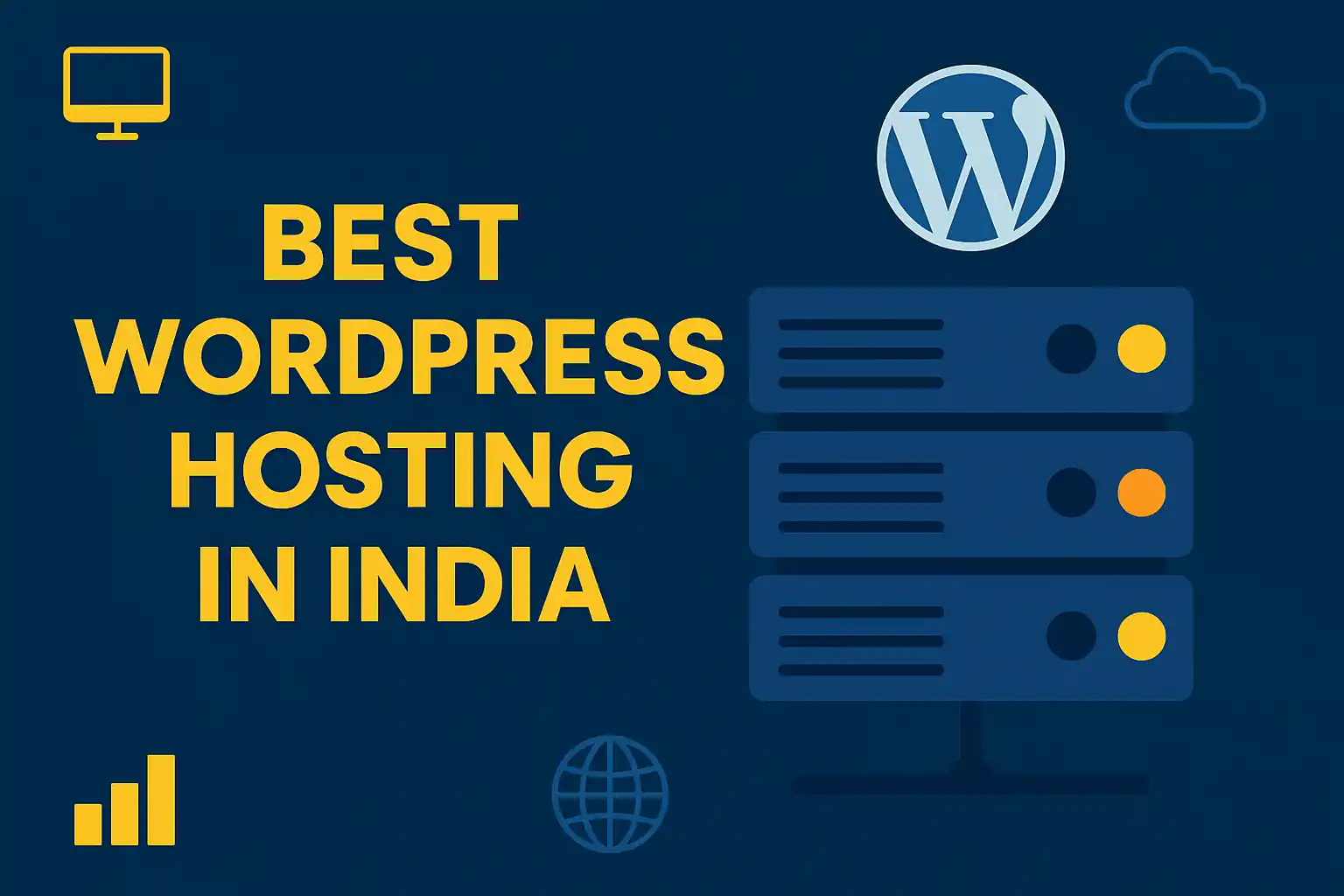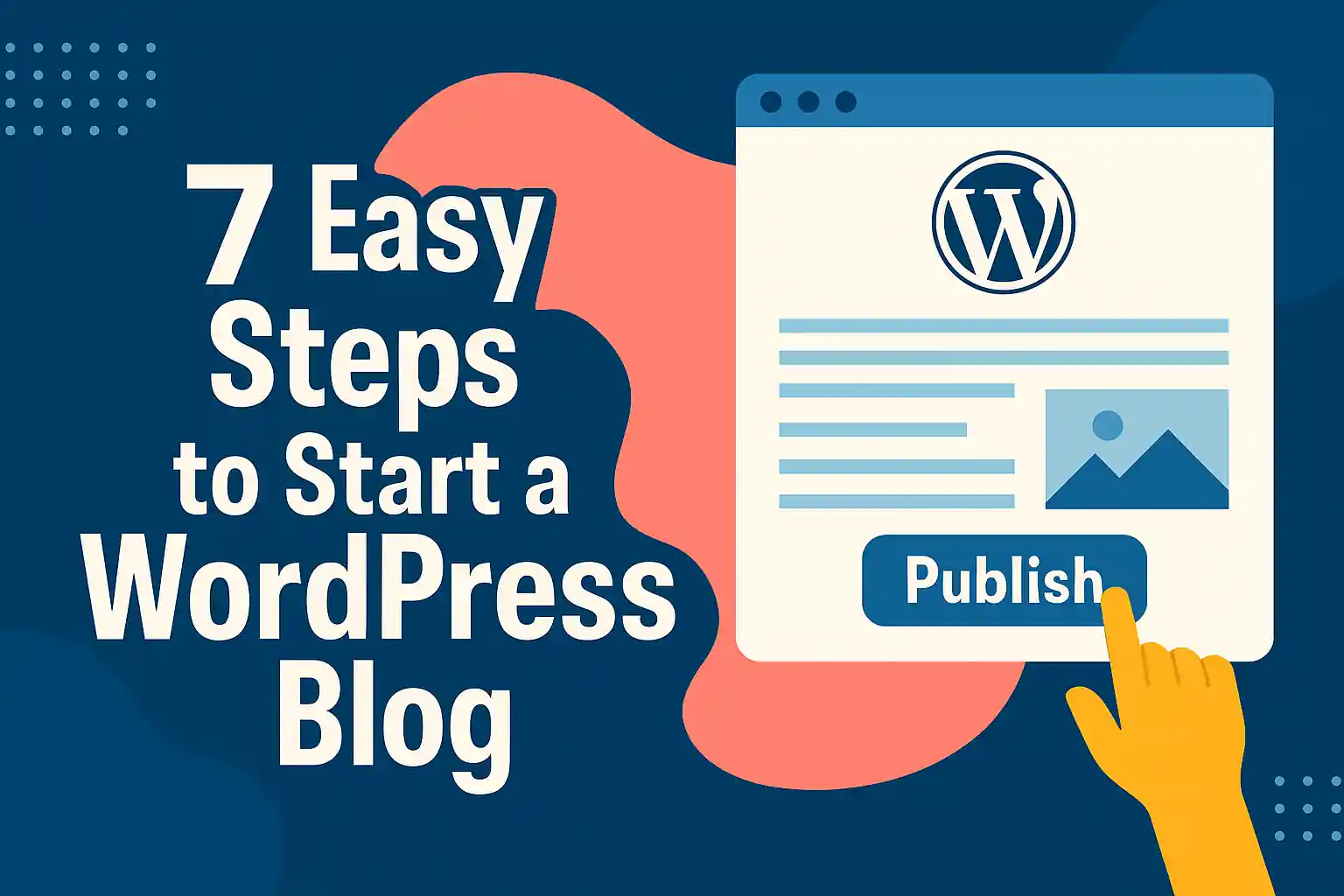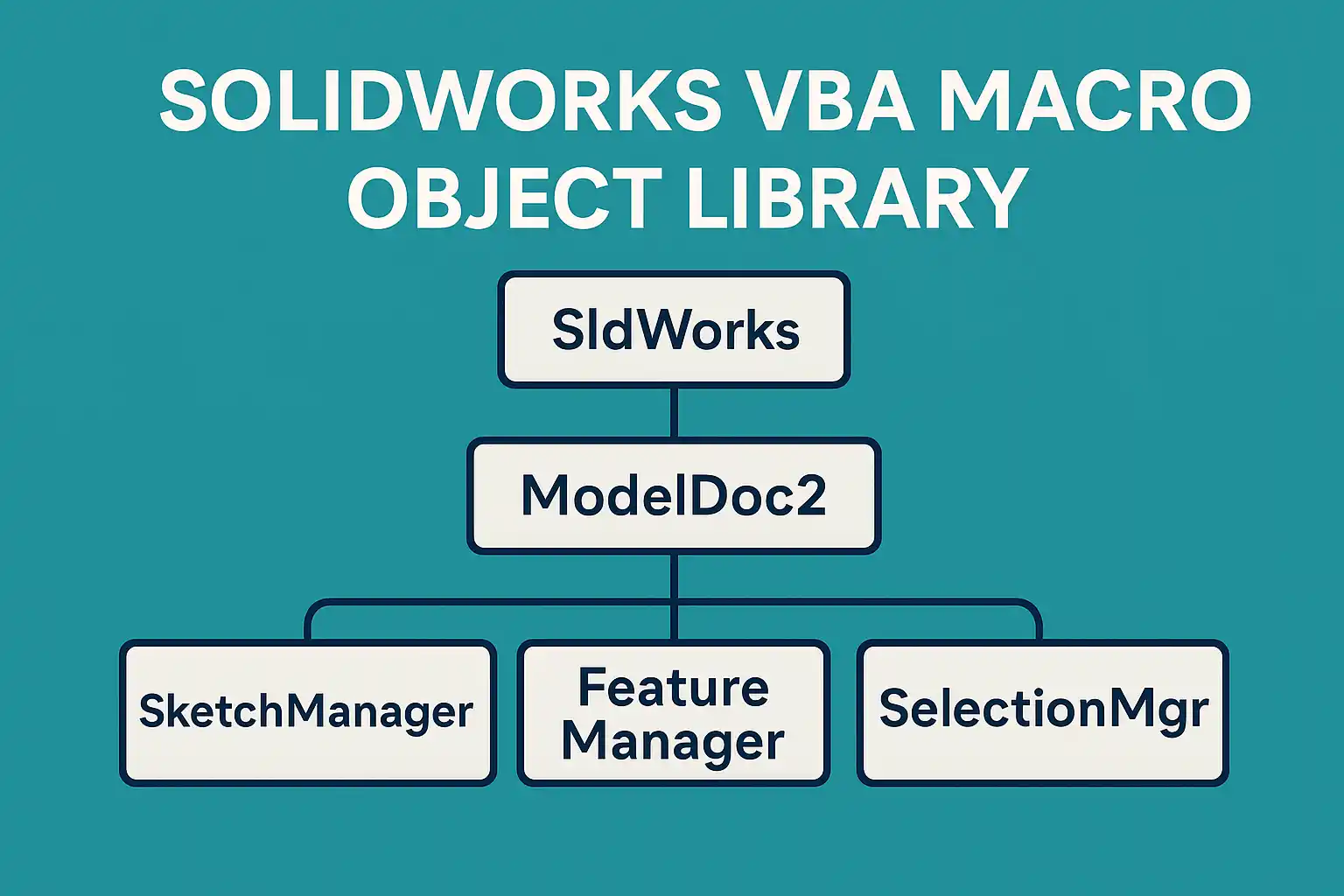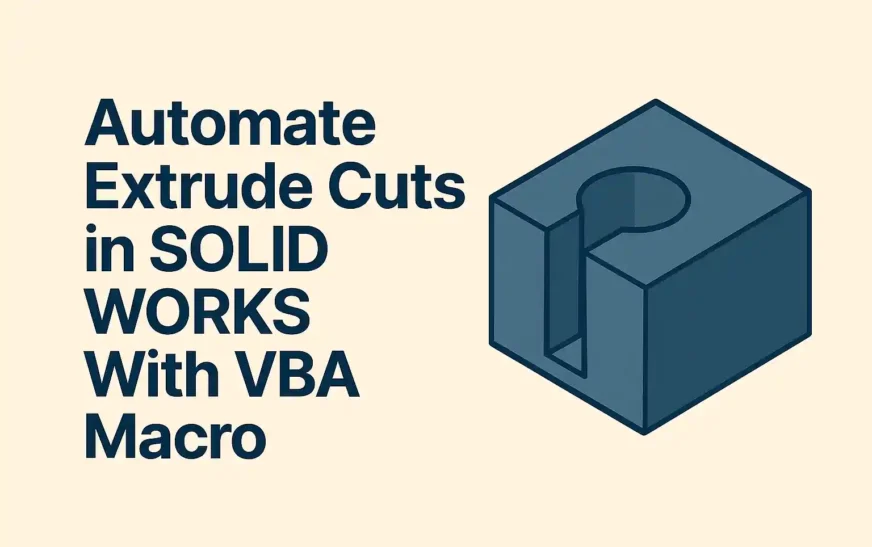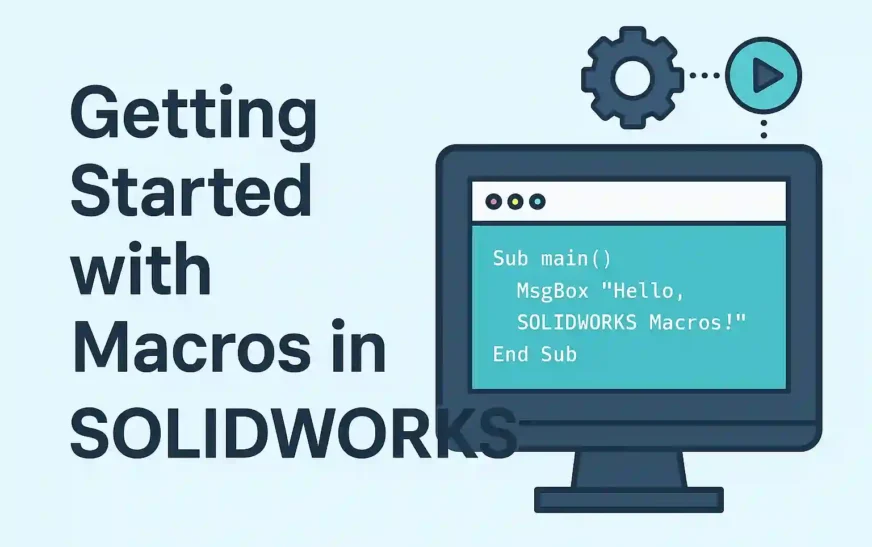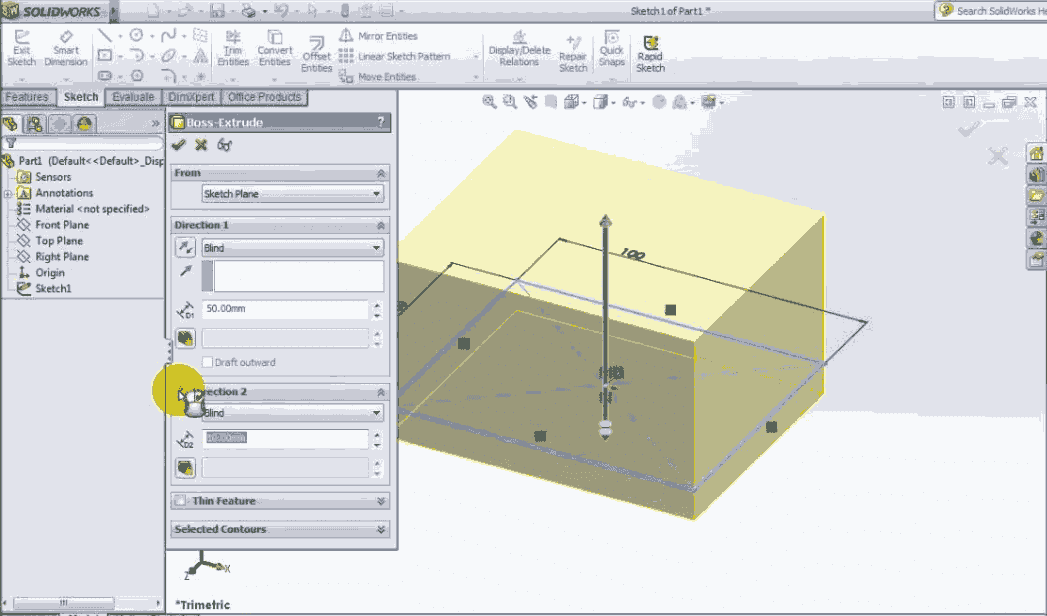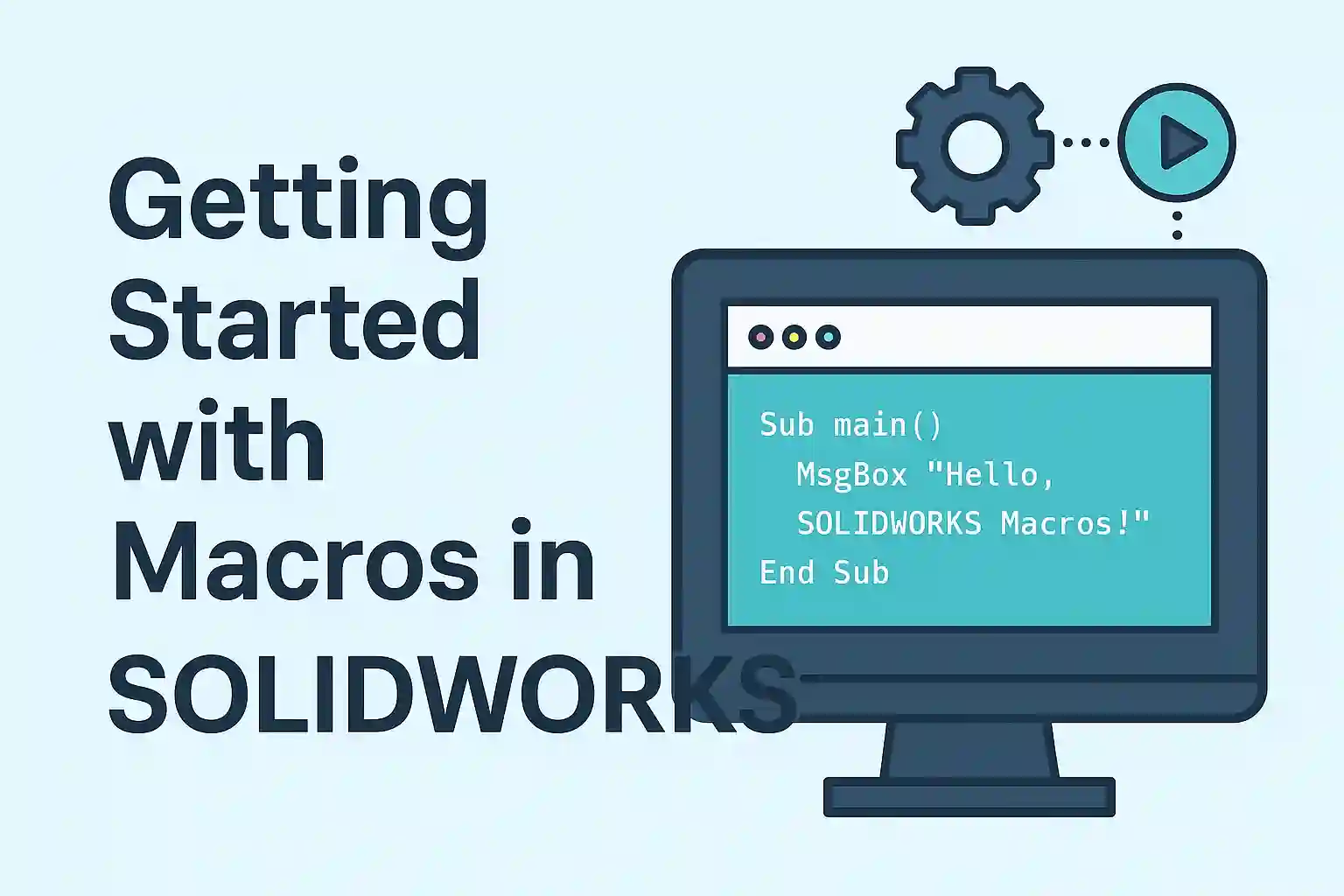VBA in SolidWorks: A Complete Beginner’s Guide to Macros
Want to supercharge your design workflow? VBA in SolidWorks offers one of the smartest ways to automate repetitive tasks, save time, and reduce manual errors. Whether you’re a beginner or an advanced user, learning how to use VBA macros in SolidWorks can significantly boost your productivity.
SolidWorks provides powerful automation capabilities through Visual Basic for Applications (VBA) macros. Macros help automate repetitive tasks, customize operations, and extend SolidWorks functionality using the API (Application Programming Interface).
In this guide, we’ll explain how to access and use VBA macros in SolidWorks—without relying on images—using both menu and toolbar methods.
🚀 Why VBA in SolidWorks is a Must-Have Skill for Designers
VBA in SolidWorks is not just a productivity booster—it’s a career asset. Designers who know how to automate processes with macros can handle large projects more efficiently, reduce human error, and deliver results faster.
Many design firms now list “VBA in SolidWorks” as a desired skill for CAD automation roles, especially where repetitive modeling tasks or bulk file management is involved. By learning this skill, you make yourself a more efficient and valuable designer or engineer.
🧭 How to Access the VBA Macro Interface
SolidWorks offers two main ways to open and use the macro interface:
Menu-Based Method
Toolbar-Based Method
1. Menu-Based Method
This method uses the standard menu bar at the top of the SolidWorks interface.
Steps:
Open SolidWorks.
On the top menu bar, click on
Tools.From the dropdown menu, hover over
Macro.You will see a list of available macro-related commands:
New
Record
Pause
Stop
Run
Edit
This method is consistent and works across all SolidWorks environments and configurations.
2. Toolbar-Based Method
This method provides quick access to macro buttons via a floating toolbar.
Steps:
Right-click on any blank area of the SolidWorks window (not on a part or feature).
From the context menu that appears, hover over or select
Toolbars.In the toolbar list, check
Macro.
A Macro toolbar will now appear on the screen. This floating toolbar contains buttons that perform the same functions as those in the menu-based method:
New Macro
Record/Pause Macro
Stop Macro
Run Macro
Edit Macro
You can drag and position this toolbar wherever it’s convenient.
🛠️ Description of Macro Buttons in SolidWorks
Once you’ve accessed the macro interface, here’s what each button does:
🆕 New Macro Button
Function: Creates a brand-new macro file where you can write VBA code from scratch.
Steps to Use:
Click New Macro from the toolbar or go to Tools → Macro → New.
Choose a location and file name for the new macro.
Click Save.
The Visual Basic Editor (VBE) will open, where you can manually enter your VBA code. This editor is similar to what you see in Microsoft Excel or Access macros.
Note: This method is used when you want full control over the logic and structure of the macro without recording UI interactions.
🎥 Record / Pause Macro Button
Function: Records your actions in the SolidWorks interface as a macro.
Steps to Use:
Click Record Macro (or Record/Pause) from the toolbar, or go to Tools → Macro → Record.
Perform any actions you want to automate—like creating features, setting properties, etc.
Once done, click Stop Macro from the toolbar or Tools → Macro → Stop.
Provide a file name and location, then click Save.
SolidWorks saves the macro as a .swp file. This file contains API calls that replicate your recorded actions.
Ideal Use: This is best for beginners or when you need to quickly automate UI-based tasks.
▶️ Run Macro Button
Function: Executes an existing macro file.
Steps to Use:
Click Run Macro from the toolbar, or go to Tools → Macro → Run.
In the file browser, locate your saved macro file (usually
.swpor.swb).Click Open to run the macro.
SolidWorks will execute the actions written in the macro script.
Tip: Make sure SolidWorks is in the correct context (e.g., open document type) for the macro to function properly.
✏️ Edit Macro Button
Function: Opens an existing macro for editing in the Visual Basic Editor.
Steps to Use:
Click Edit Macro from the toolbar, or go to Tools → Macro → Edit.
Select the
.swpor.swbfile you want to edit.Click Open.
The VBA editor will launch, allowing you to modify the code, add new functionality, or debug errors.
⚙️ Common Use Cases for VBA in SolidWorks
Here are real-world scenarios where VBA in SolidWorks makes a significant impact:
Batch Drawing Updates: Update custom properties or title blocks in multiple drawings in seconds.
Feature Automation: Create repetitive design features (holes, fillets, bosses) automatically with parameter-based input.
Data Import/Export: Pull part data from Excel or export BOMs using simple VBA scripts.
Custom UI Buttons: Build custom ribbon or toolbar buttons that launch your macros instantly.
Model Validation: Automatically check for design rule compliance using macro logic.
All of these examples show how VBA in SolidWorks can help automate tasks that would otherwise consume hours.
🧠 VBA in SolidWorks vs Other Automation Tools
While you can also use SOLIDWORKS API with VB.NET or C#, VBA in SolidWorks remains the most accessible option for many users. It comes built-in, has a simpler syntax, and integrates directly with Excel and the SolidWorks interface.
| Tool | Learning Curve | Integration | Best Use Case |
|---|---|---|---|
| VBA in SolidWorks | Easy | Built-in | Quick macros, Excel link |
| VB.NET | Moderate | Requires add-ons | UI tools, complex logic |
| C# | Advanced | Full access via API | Standalone apps, PDM plugins |
So if you’re starting out, VBA in SolidWorks is your fastest route to real-world automation results.
💼 Who Should Use VBA in SolidWorks?
Mechanical Engineers: Automate part and assembly configurations.
Product Designers: Streamline feature creation and sketch generation.
Drafting Professionals: Speed up drawing sheet creation and formatting.
Quality Analysts: Auto-check dimension standards or tolerance zones.
If you’re doing repetitive design or documentation work, VBA in SolidWorks is for you.
💡 Summary
| Action | Menu Path | Toolbar Option | Description |
|---|---|---|---|
| Create New Macro | Tools → Macro → New | New Button | Open VBA editor to write custom code |
| Record Macro | Tools → Macro → Record | Record Button | Record SolidWorks actions as a macro |
| Pause/Stop Macro | Tools → Macro → Stop | Stop Button | Stops macro recording |
| Run Macro | Tools → Macro → Run | Run Button | Executes a saved macro file |
| Edit Macro | Tools → Macro → Edit | Edit Button | Opens macro in VBA editor |
🧪 How to Create and Test a VBA Macro in SolidWorks
✅ Step 1: Create a New Macro
Open SolidWorks.
Go to Tools → Macro → New
OR use the New Macro button on the Macro Toolbar.Choose a location and file name (e.g.,
TestMessage.swp).Click Save.
SolidWorks will now open the Visual Basic for Applications Editor (VBE).
✅ Step 2: Paste the Code
In the editor:
Find the code window (usually
Module1).Replace the default code with this simple macro:
Dim swApp As Object
Sub main()
Set swApp = Application.SldWorks
MsgBox "This is your first macro in SolidWorks!"
End Sub
Click File → Save, then close the editor.
✅ Step 3: Run the Macro
Now test the macro:
Go to Tools → Macro → Run
OR use the Run Macro button on the toolbar.Browse to your saved
.swpfile.Click Open.
👉 You should see a popup message:
“This is your first macro in SolidWorks!”
✅ Step 4: Edit the Macro
To modify the macro:
Go to Tools → Macro → Edit
OR click the Edit Macro button.Browse to the
.swpfile.Change the text in the
MsgBox, like:
MsgBox "Macro edited successfully!"
Save and close the editor.
Run it again to test the updated output.
🎯 Final Thoughts
Whether you’re automating simple modeling steps or building advanced tools, VBA macros in SolidWorks can save you significant time and effort. Start with recording macros to understand what’s possible, then move on to writing your own code in the editor.
Top FAQs on VBA Macros in SolidWorks
- What is VBA in SolidWorks?
VBA (Visual Basic for Applications) in SolidWorks allows users to create macros that automate repetitive design tasks using the SolidWorks API. - How do I record a macro in SolidWorks?
Go to Tools → Macro → Record, perform your actions, then stop and save the macro as a.swpfile. - Can I write my own macros in SolidWorks?
Yes. Use the “New Macro” option to open the VBA editor and write your code manually with full control over logic. - What’s the difference between recording and writing a macro in SolidWorks?
Recording captures UI actions automatically, while writing a macro lets you program logic directly using the API. - Where are SolidWorks macros saved?
Macros are saved as.swpfiles at your chosen directory. You can run or edit them anytime via Tools → Macro.
🔗 Read Also
- How to Cut-Extrude from Sketch in SolidWorks using VBA macro?
- SolidWorks VBA Extrude Feature: Automate Part Creation